HOW TO: Enable SSH Remote Access on a VMware vSphere Hypervisor 7.0 (ESXi 7.0)
EE Fellow, MVE, Expert of the Year 2021,2017-11, Scribe 2016-2012, Author of the Year 2018-6,2013-2012 VMware vExpert Pro, vExpert 2022-2011
Published:
Edited by: Andrew Leniart
Browse All Articles > HOW TO: Enable SSH Remote Access on a VMware vSphere Hypervisor 7.0 (ESXi 7.0)
In this step by step tutorial with screenshots, we will show you HOW TO: Enable SSH Remote Access on a VMware vSphere Hypervisor 7.0 (ESXi 7.0). This is important if you need to enable SSH remote access for additional troubleshooting of the ESXi host.
In my previous Experts Exchange Articles, most have featured Basic and Intermediate VMware and Virtualisation Topics.
If you would like to read my Basic VMware articles, they are listed at the end of this article for your convenience.
In this series of basic VMware articles for the Novice, I'll be showing you the basic VMware skills required to install, configure and deploy virtual machines using VMware's FREE VMware vSphere Hypervisor (ESXi).
In this article, we will show you HOW TO: Enable SSH Remote Access on a VMware vSphere Hypervisor 7.0 (ESXi 7.0) using the VMware Host Client so you can remotely connect to the VMware vSphere Hypervisor 7.0 (ESXi 7.0) server remotely via SSH (PuTTY).
If you want to use the vSphere Client to enabled SSH Remote Access to VMware vSphere Hypervisor 6.5 (ESXi 6.5), please follow the steps in this article which are still valid for 6.5. Just remember it's not supported.
HOW TO: Enable SSH Remote Access on a VMware vSphere Hypervisor 5.1 (ESXi 5.1)
Please refer to my EE article here HOW TO: Connect to the VMware vSphere Hypervisor 7.0 (ESXi 7.0) using the vSphere (HTML5 Web) Host Client 7.0.
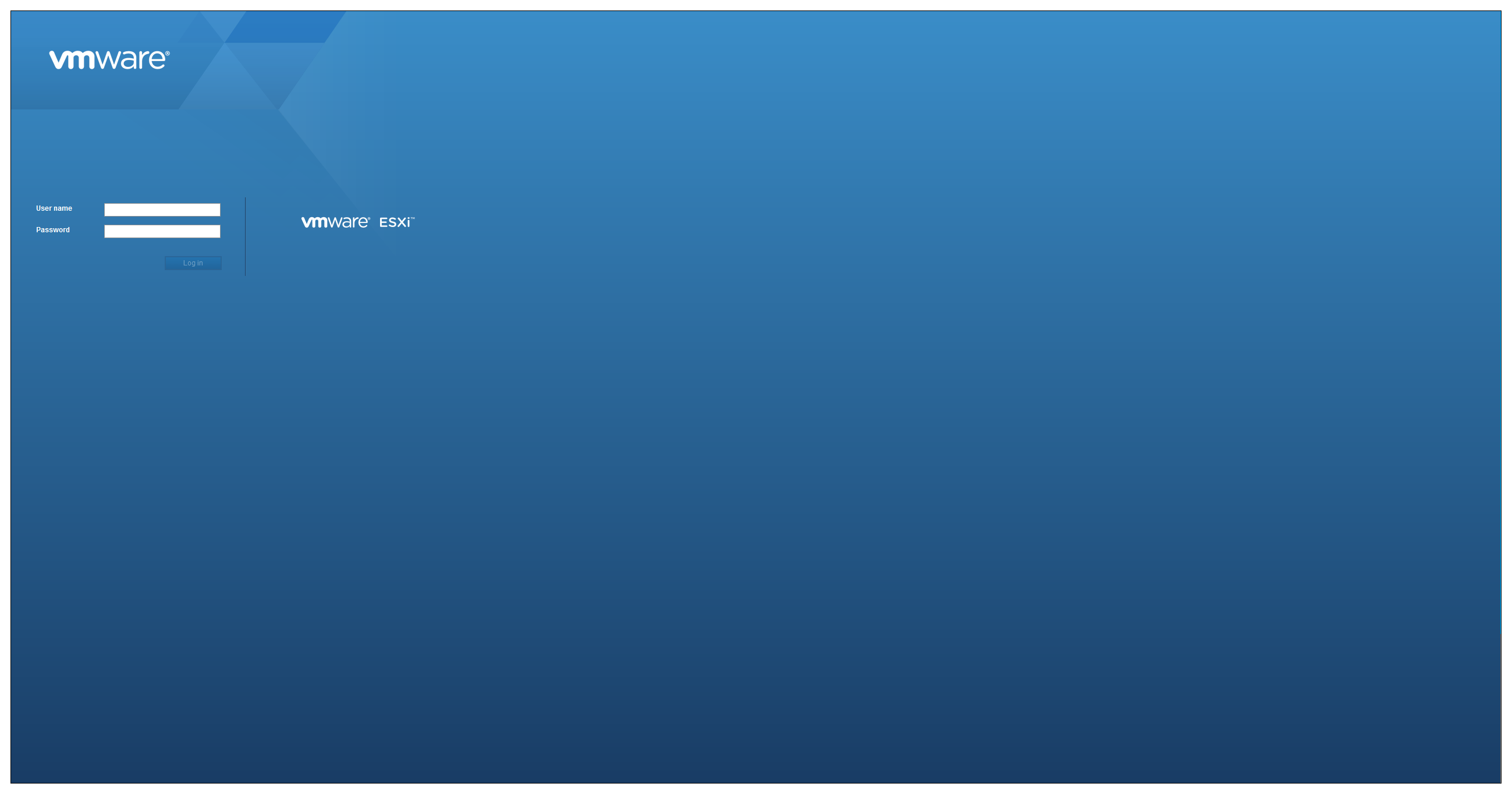
Once connected to the "default hypervisor home page", click the Host icon, and select Actions.

Click the Actions gear icon.
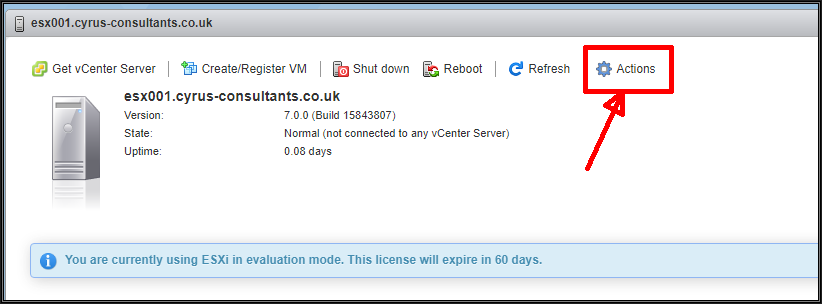
Click the Services icon, and select Enable Secure Shell (SSH) and Enable console shell.

Confirm using PuTTY, you can connect to the server successfully.
In vSphere 7.0, when you have enabled Secure Shell (SSH) and console shell on a host. You may notice that a Configuration Issues warning yellow box appears on the Summary page of the host ESXi server.

This Configuration Issues warning yellow box only appears when Secure Shell (SSH) and console shell has been enabled.
Please refer to my EE Article on HOW TO: Suppress Configuration Issues and Warnings Alert displayed in Summary status for ESXi 7.0 after enabling SSH or ESXi Shell.
I would only recommend enabling Secure Shell (SSH) and console shell for troubleshooting, I would not leave them permanently enabled.
Congratulations, you have successfully Enable SSH Remote Access on a VMware vSphere Hypervisor 7.0(ESXi 7.0).
Basic VMware Articles Series:
These articles are also applicable to VMware vSphere Hypervisor ESXi 5.0, 5.5, 6.0.
These articles are applicable to VMware vSphere Hypervisor 6.5.
These articles are applicable to VMware vSphere Hypervisor 6.7.
Previous articles in this VMware vSphere 7.0 series are here.
Thank you very much! Regards, Andy
If you would like to read my Basic VMware articles, they are listed at the end of this article for your convenience.
In this series of basic VMware articles for the Novice, I'll be showing you the basic VMware skills required to install, configure and deploy virtual machines using VMware's FREE VMware vSphere Hypervisor (ESXi).
In this article, we will show you HOW TO: Enable SSH Remote Access on a VMware vSphere Hypervisor 7.0 (ESXi 7.0) using the VMware Host Client so you can remotely connect to the VMware vSphere Hypervisor 7.0 (ESXi 7.0) server remotely via SSH (PuTTY).
If you want to use the vSphere Client to enabled SSH Remote Access to VMware vSphere Hypervisor 6.5 (ESXi 6.5), please follow the steps in this article which are still valid for 6.5. Just remember it's not supported.
HOW TO: Enable SSH Remote Access on a VMware vSphere Hypervisor 5.1 (ESXi 5.1)
1. Connect to the VMware vSphere Hypervisor 7.0 (ESXi 7.0) or vSphere vCenter Server using the vSphere Host Client (ESXi), or Web Client (vCenter Server)
Please refer to my EE article here HOW TO: Connect to the VMware vSphere Hypervisor 7.0 (ESXi 7.0) using the vSphere (HTML5 Web) Host Client 7.0.
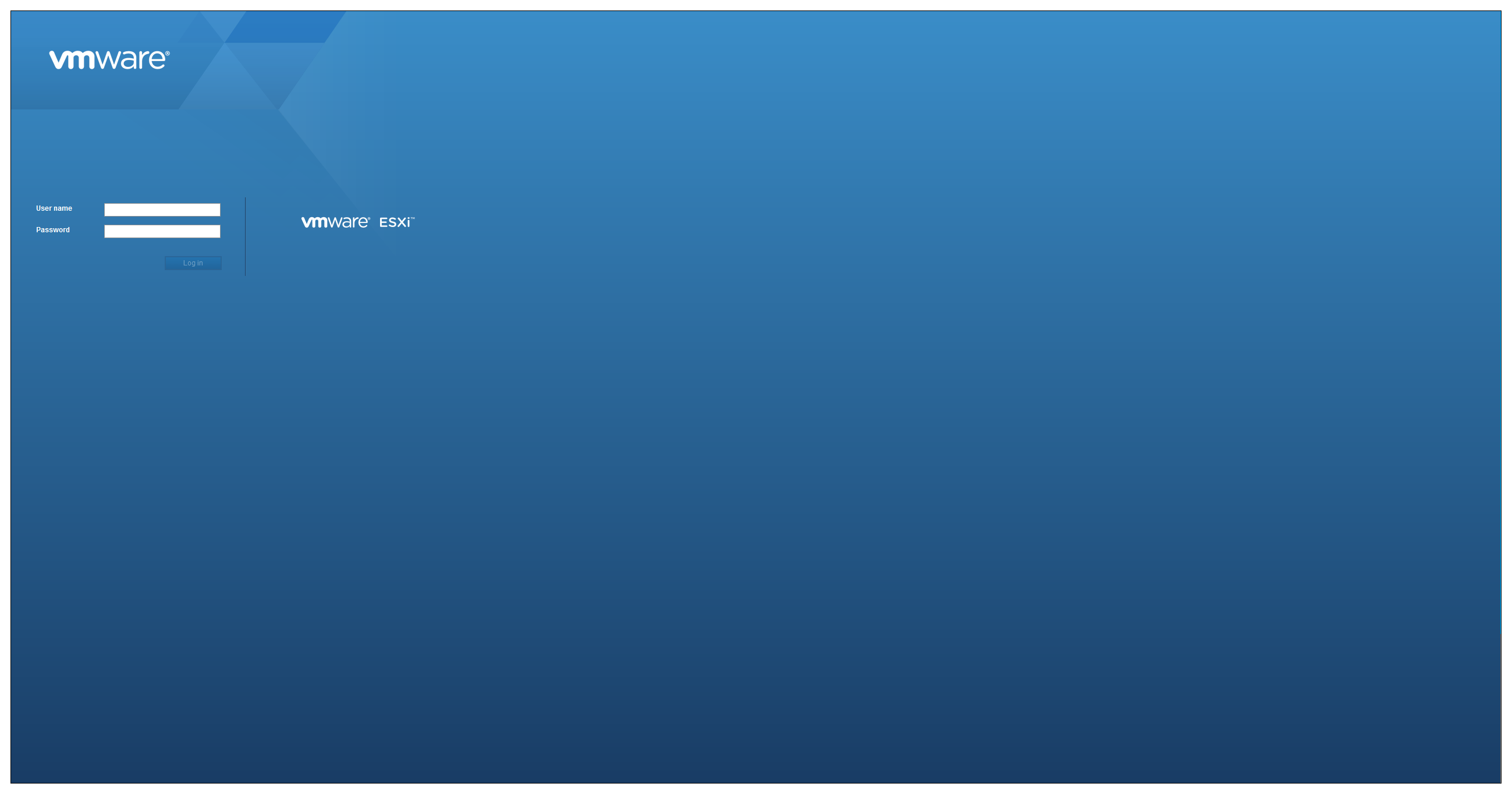
Once connected to the "default hypervisor home page", click the Host icon, and select Actions.

Click the Actions gear icon.
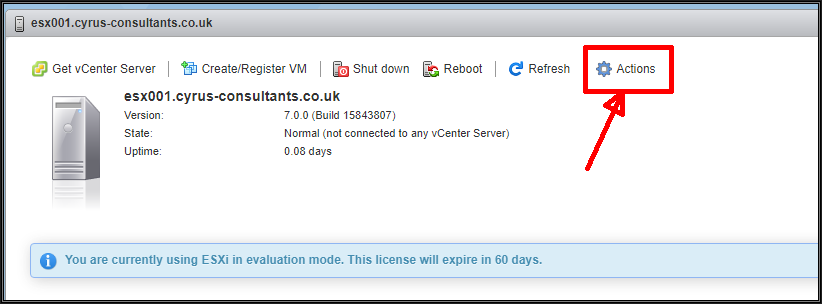
Click the Services icon, and select Enable Secure Shell (SSH) and Enable console shell.

Confirm using PuTTY, you can connect to the server successfully.
In vSphere 7.0, when you have enabled Secure Shell (SSH) and console shell on a host. You may notice that a Configuration Issues warning yellow box appears on the Summary page of the host ESXi server.

This Configuration Issues warning yellow box only appears when Secure Shell (SSH) and console shell has been enabled.
Please refer to my EE Article on HOW TO: Suppress Configuration Issues and Warnings Alert displayed in Summary status for ESXi 7.0 after enabling SSH or ESXi Shell.
I would only recommend enabling Secure Shell (SSH) and console shell for troubleshooting, I would not leave them permanently enabled.
Congratulations, you have successfully Enable SSH Remote Access on a VMware vSphere Hypervisor 7.0(ESXi 7.0).
Basic VMware Articles Series:
These articles are also applicable to VMware vSphere Hypervisor ESXi 5.0, 5.5, 6.0.
These articles are applicable to VMware vSphere Hypervisor 6.5.
These articles are applicable to VMware vSphere Hypervisor 6.7.
Previous articles in this VMware vSphere 7.0 series are here.
- Part 6: HOW TO: Suppress Configuration Issues and Warnings Alert displayed in Summary status for ESXi 7.0 after enabling SSH or ESXi Shell.
If you found this tutorial helpful, please do click the Thumbs-Up icon below. This lets me know what is valuable for EE members and provides direction for future articles. If you have a related question based on this article, please click here.
Thank you very much! Regards, Andy
Have a question about something in this article? You can receive help directly from the article author. Sign up for a free trial to get started.


Comments (0)