HOW TO: Update VMware ESXi 7.0 GA to ESXi 7.0b in 5 easy steps
EE Fellow, MVE, Expert of the Year 2021,2017-11, Scribe 2016-2012, Author of the Year 2018-6,2013-2012 VMware vExpert Pro, vExpert 2022-2011
Published:
Edited by: Andrew Leniart
Browse All Articles > HOW TO: Update VMware ESXi 7.0 GA to ESXi 7.0b in 5 easy steps
Make sure your ESXi server is up to date with the current firmware with - 5 Easy steps to upgrade VMware vSphere Hypervisor ESXi 7.0 GA to ESXi 7.0b Build 16324942.
- On the 23 June 2020, VMware released the first updates for ESXi 7.0 Build 15843807, which is known as the general availability build of the product, or ESXi 7.0 GA. Two updates were released 7.0b and 7.0bs
ESXi 7.0b - Build 16324942 Security and Bugfix image
ESXi 7.0bs - Build 16321839 Security only image
The VMware release notes are here . But ESXi 7.0b includes security and bug fixes, and ESXi 7.0bs includes only security fixes.
VMware has decided to issue two updates because some organisations need to verify bug fixes as part of their change control management cycle, but security updates are classed as a critical emergency change.
To get your system up to the latest release, this article will show you how to update ESXi 7.0 GA to ESXi 7.0b in 5 easy steps. In this tutorial, the version of ESXi 7.0 installed is ESXi 7.0 GA, which is the GA release of ESXi 7.0, released on the 2 April 2020, but this article can be followed to upgrade any version of ESXi 7.0 GA . I f your ESXi host has access to the internet, there is a quicker method shown in this article - Part 15: HOW TO: Update VMware ESXi 7.0 GA to ESXi 7.0b direct from VMware.
VMware has removed my older legacy processors (CPUs) from ESXi 7.0 GA, and also storage and network controllers, please check the VMware Hardware Compatability Lists (HCL) here.
The VMware Hardware Compatibility List is the list showing actual vendor devices that have been tested and certified by VMware or VMware partners. Items on the list are tested with VMware products and are known to operate correctly. Devices which are not on the list may function, but will not be supported by VMware, and may cause issues.
Before we get started:
It is important to ensure you have valid backups of your virtual machines before you make any changes to a Production VMware vSphere Hypervisor ESXi 7.0 Host server, which is hosting virtual machines. All virtual machines must be powered off with the server in maintenance mode.
Here are the steps to upgrade your software:
1. Download ESXi 7.0b Offline Bundle
- Download the ESXi 7.0b Offline Bundle from VMware here
- The file is called VMware-ESXi-7.0b-16324942-depot.zip, check the following:
-
MD5SUM: 18a8c2243a0bd15286c331092ab028fc
-
SHA1SUM: d0a02bbf0716364fb3e799501357944c88e17401
-
SHA256SUM: d44e0ad53c05094ffca8a8828407a2fd69115fa5386d047a03291cdb65ee6e3a
- Signatures are correct with the published figures above. See my Experts Exchange article Part 3: HOW TO: Create an ISO CD-ROM/DVD-ROM image (*.iso), and MD5 checksum signature, for use with VMware vSphere Hypervisor 7.0 (ESXi 7.0)
- To see how to check that these checksum signatures are correct for your offline bundle upgrade.
2. Upload the offline bundle to an ESXi 7.0 datastore
- Upload the offline patch to an ESXi 7.0 datastore. We will be uploading the patch bundle to datastore1 on our ESXi 7.0 host server. If you require additional help on how to upload this file to the ESXi datastore, please see my Experts Exchange article Part 4: HOW TO: Upload and Check the MD5 signature of an ISO CD/DVD image to a VMware datastore using the VMware Host Client, for use with VMware vSphere Hypervisor 7.0 (ESXi 7.0)
- Connect to the ESXi 7.0 host server via SSH. If your ESXi 7.0 server is not enabled for SSH, please see my Experts Exchange article Part 5: HOW TO: Enable SSH Remote Access on a VMware vSphere Hypervisor 7.0 (ESXi 7.0)
- Step 3 in the following Experts Exchange article details SSH access to an ESXi host server: Part 4: HOW TO: Upload and Check the MD5 signature of an ISO CD/DVD image to a VMware datastore using the VMware Host Client, for use with VMware vSphere Hypervisor 7.0 (ESXi 7.0).
At the console prompt, type
vmware -l 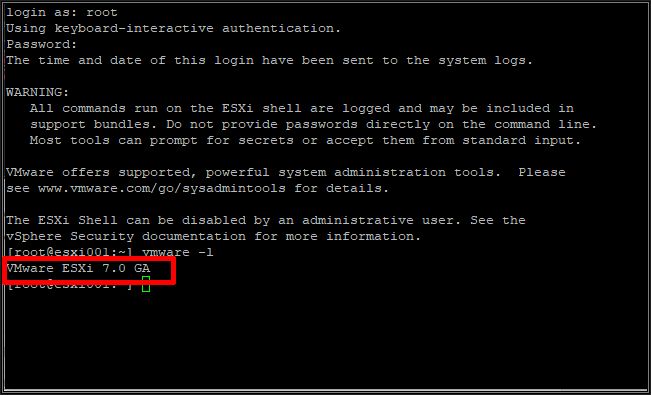
to confirm the ESXi version. VMware ESXi 7.0 GA or later should be returned, though this will depend upon whether any patches have been applied. In this tutorial the build installed is 7.0 GA.
4. Use esxcli at the console command line to update the server
- At the console, type:
esxcli system maintenanceMode set -e trueesxcli software profile update -p ESXi-7.0b-16324942-standard -d /vmfs/volumes/esxi002_loca_vmfs6/VMware-ESXi-7.0b-16324942-depot.zip
- The above command does not produce any feedback if entered correctly. After approximately 20 seconds, the upgrade should be completed, however, we have found that if you are using slow USB flash drives and SD cards, this can take considerably longer for the files to be written. You will be presented with the following screen upon completion:
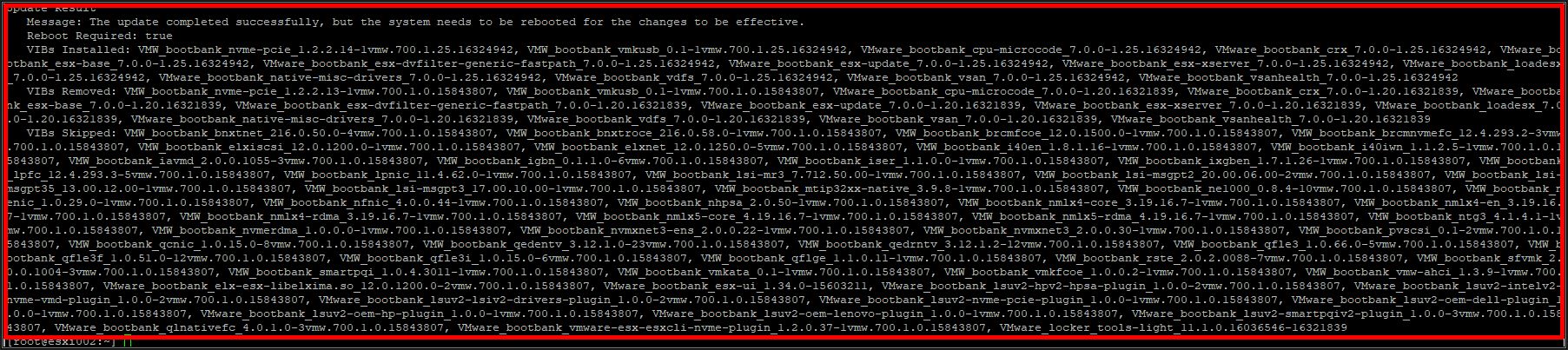
- If all is well you should see an update screen, as above, you may have to scroll the screen to see all the information. But check the update result, at the top. The update completed successfully, but the system needs to be rebooted for the changes to be effective.
- You should be able to see new VIB packages installed, removed, and some have been skipped. If you are using an OEM version of VMware ESXi 7.0GA (e.g. from HP, IBM or Dell) your output could be different.
- Type
reboot- to reboot the server.
5. Check the ESXi 7.0 GA Host server has been updated.
- Check the following:
The Console Screen should report VMware ESXi 7.0 (VMKernel Release Build 16324942)
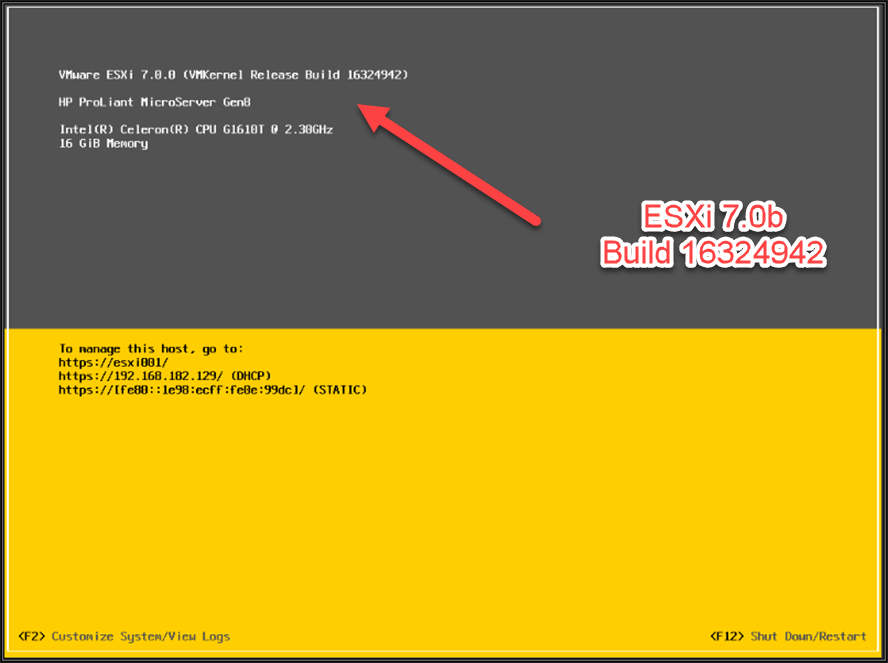
Congratulations, you have successfully updated your host server from VMware ESXi 7.0 GA to VMware ESXi 7.0b. This method works for all versions of ESXi and updates, you just need to change the updates!
Basic VMware Articles Series:
These articles are also applicable to VMware vSphere Hypervisor ESXi 5.0, 5.5, 6.0.
These articles are applicable to VMware vSphere Hypervisor 6.5.
These articles are applicable to VMware vSphere Hypervisor 6.7.
Previous articles in this VMware vSphere 7.0 series are here.
- Part 7: HOW TO: Create your first Windows Virtual Machine on a VMware vSphere Hypervisor 7.0 (ESXi 7.0) Host Server
If you found this tutorial helpful, please do click the Thumbs-Up icon below. This lets me know what is valuable for EE members and provides direction for future articles. If you have a related question based on this article, please click here.
Thank you very much!
Regards, Andy
Have a question about something in this article? You can receive help directly from the article author. Sign up for a free trial to get started.


Comments (0)