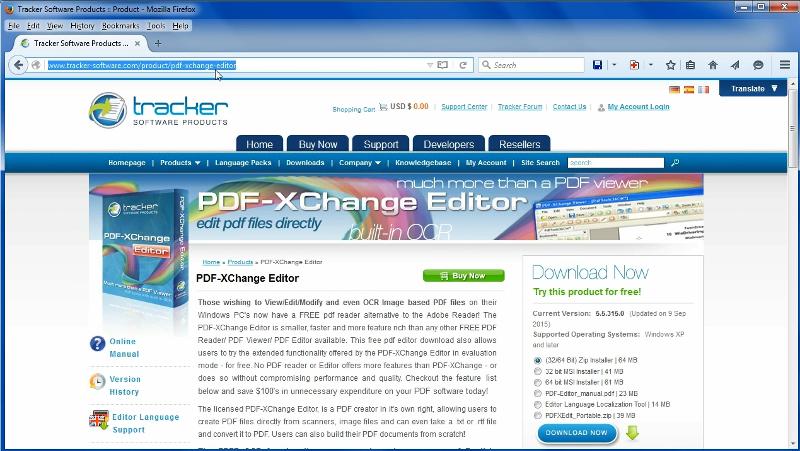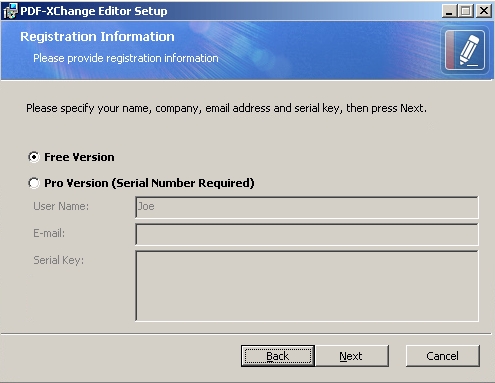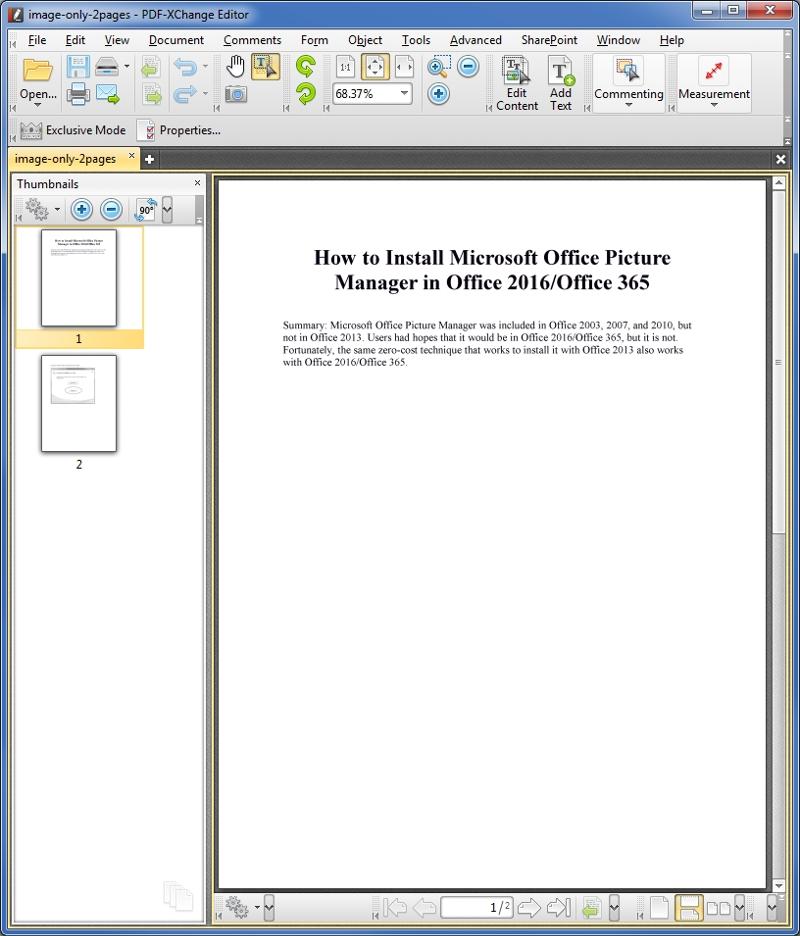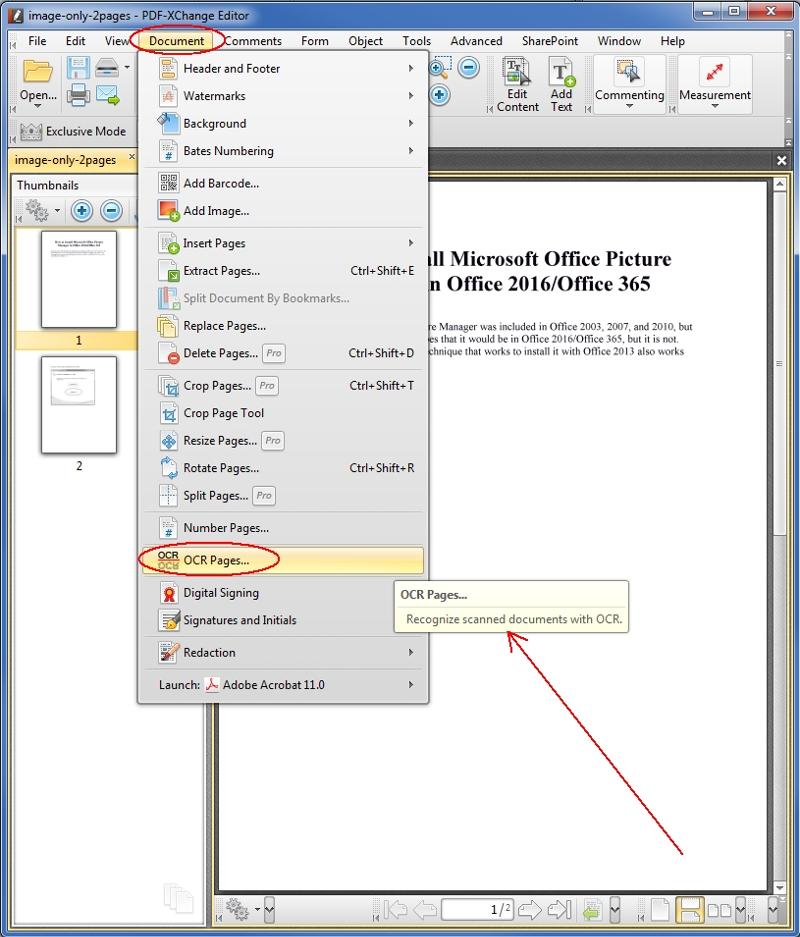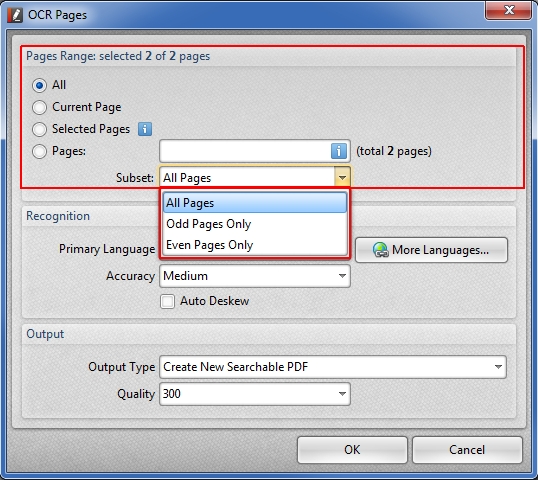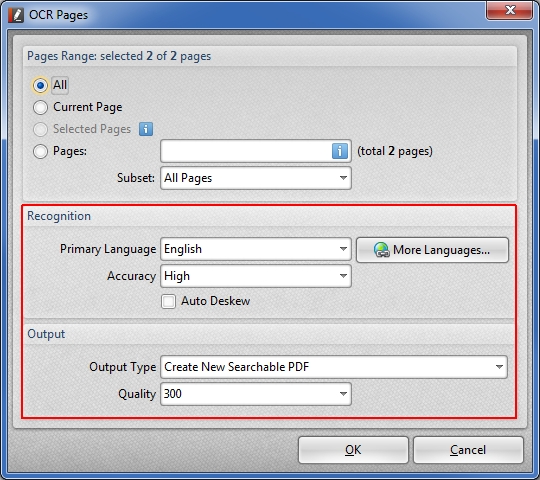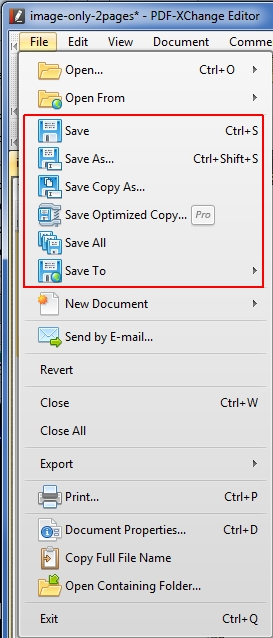3
3 2
2
6 Comments
Brilliant Heads Up
I have used their Viewer for years, and for many of those years I was confused by their various programs and downloads. Difficult to ensure that you were getting the free viewer. Hasn't been quite as difficult for the last year.
With that history behind me, I strongly doubt that I could have worked out that they had a free Editor.
If you are just viewing PDFs and you had both the editor and the viewer installed - Do you just use the editor program all the time, or do you fell the viewer has extra viewing options ?
Rob
I have used their Viewer for years, and for many of those years I was confused by their various programs and downloads. Difficult to ensure that you were getting the free viewer. Hasn't been quite as difficult for the last year.
With that history behind me, I strongly doubt that I could have worked out that they had a free Editor.
If you are just viewing PDFs and you had both the editor and the viewer installed - Do you just use the editor program all the time, or do you fell the viewer has extra viewing options ?
Rob
Hi Rob,
I agree — their downloads have always been confusing!
My recollection is that I received an email from them saying, essentially, that the free PDF-XChange Viewer (which I had been using for a long time) was being replaced/superseded by the free PDF-XChange Editor. In other words, there was no reason to have both products on the same system. However, I recollect keeping both for a while, until I was comfortable that the free Editor was all I needed. Once I made that determination, I uninstalled the Viewer and have used only the Editor ever since.
I see at their website that they still offer the Viewer, but note this comment at that link:
Btw, here's another video that I did about the free version of the Editor:
How to rotate pages in a PDF with free software
Regards, Joe
I agree — their downloads have always been confusing!
My recollection is that I received an email from them saying, essentially, that the free PDF-XChange Viewer (which I had been using for a long time) was being replaced/superseded by the free PDF-XChange Editor. In other words, there was no reason to have both products on the same system. However, I recollect keeping both for a while, until I was comfortable that the free Editor was all I needed. Once I made that determination, I uninstalled the Viewer and have used only the Editor ever since.
I see at their website that they still offer the Viewer, but note this comment at that link:
STOP PRESS STOP PRESS STOP PRESSSo even Tracker Software is saying that there's no reason to use the free Viewer — use the free Editor instead!
The PDF-XChange Editor is now available and supersedes the PDF-XChange Viewer !
STOP PRESS STOP PRESS STOP PRESS
Btw, here's another video that I did about the free version of the Editor:
How to rotate pages in a PDF with free software
Regards, Joe
Hi Joe, I actually own the Pro Version of PDF-XChange Editor, along with several other editors such as Adobe Acrobat Pro X, PDFelements and a couple of others that slip my mind at the moment. I've experimented with the OCR capabilities of all of the editors and can say from experience, that even the free version that you've used here in your video, outperforms the genuine Adobe Acrobat Pro X that I own with regards to accuracy. This is particularly evident when you OCR several page documents, which have a lot of Images in them. Adobe Acrobat Pro X tends to screw up the formatting of such documents after an OCR process, far more than PDF-Xchange editor does.
In so far as the best OCR engine I've used, that would have to be PDFelements by a company called Wondershare. You can google it quite easily. The one negative however is that it does [not] provide OCR capabilities without a purchase of the Pro version, but it does indeed outperform every other OCR engine that I've tried, and I've tried a lot.
Hope this info is useful to your viewers of this video.
Regards, Andrew
Edited to correct a typo...
In so far as the best OCR engine I've used, that would have to be PDFelements by a company called Wondershare. You can google it quite easily. The one negative however is that it does [not] provide OCR capabilities without a purchase of the Pro version, but it does indeed outperform every other OCR engine that I've tried, and I've tried a lot.
Hope this info is useful to your viewers of this video.
Regards, Andrew
Edited to correct a typo...
Hi Andrew,
I also have the Pro version (and I purchased the 3-year upgrade period with it), but I wanted to do the video Micro Tutorials with the free version for those EE members who don't want to purchase additional software (true of my latest video, too). Like you, I have a ton of PDF products, including ABBYY FineReader 14, Acrobat X Std, Acrobat XI Pro, Acrobat Pro DC (the latest), Nuance OmniPage Ultimate, Nuance PaperPort 14.5, Nuance Power PDF Advanced 3.0, and lots more — but not Wondershare PDFelement, so that intrigues me. :)
It doesn't surprise me that your OCR experiments place Acrobat at the bottom...I've had the same experience. My best OCR results come from FineReader and OmniPage (OP is the OCR engine in PaperPort and Power PDF).
> The one negative however is that it does provide OCR capabilities without a purchase of the Pro version
I presume there's a typo in there...pretty sure you meant to say:
The one negative however is that it does NOT provide OCR capabilities without a purchase of the Pro version
> Hope this info is useful to your viewers of this video.
I have no doubt! Thanks for taking the time to provide your feedback. Regards, Joe
I also have the Pro version (and I purchased the 3-year upgrade period with it), but I wanted to do the video Micro Tutorials with the free version for those EE members who don't want to purchase additional software (true of my latest video, too). Like you, I have a ton of PDF products, including ABBYY FineReader 14, Acrobat X Std, Acrobat XI Pro, Acrobat Pro DC (the latest), Nuance OmniPage Ultimate, Nuance PaperPort 14.5, Nuance Power PDF Advanced 3.0, and lots more — but not Wondershare PDFelement, so that intrigues me. :)
It doesn't surprise me that your OCR experiments place Acrobat at the bottom...I've had the same experience. My best OCR results come from FineReader and OmniPage (OP is the OCR engine in PaperPort and Power PDF).
> The one negative however is that it does provide OCR capabilities without a purchase of the Pro version
I presume there's a typo in there...pretty sure you meant to say:
The one negative however is that it does NOT provide OCR capabilities without a purchase of the Pro version
> Hope this info is useful to your viewers of this video.
I have no doubt! Thanks for taking the time to provide your feedback. Regards, Joe
Suggested Videos
A security breach at file transfer tool MoveIt has exposed the data of thousands of users, including the UK telecom watchdog Ofcom and the Minnesota Department of Education.
- Software
- Cyber Security
- Networking
- File Sharing Software
- Security
- *File Transfer, *cybersecurity ransomeware
Often times what you may consider better indicators of various items, others do not. It is always a good idea to have a way to turn off conditional formatting in whatever program is displaying it. The most obvious I will use here - MS Excel.