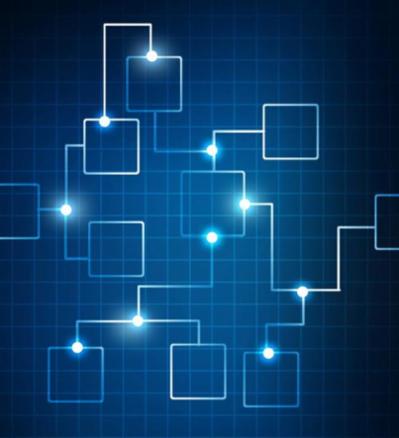0 Comments
Suggested Videos
This short article will list all pitfalls that I see when it comes to using SmartCards for user authentication (“PIV”). I will be looking at both security as well as practical aspects when it comes to handling. My expertise comes from a windows envi…
As organizations move from an on premises Exchange environment SaaS based M365. There are configurations that may allow email to slip in passed typical email filtering systems. This is all based on the configuration and described in this article, al…