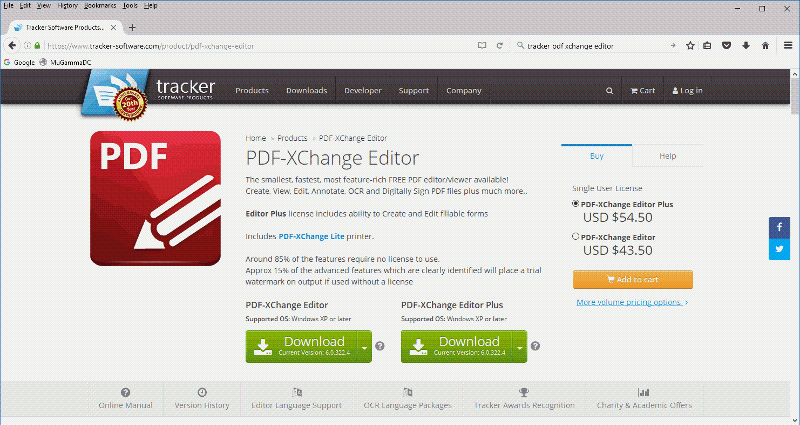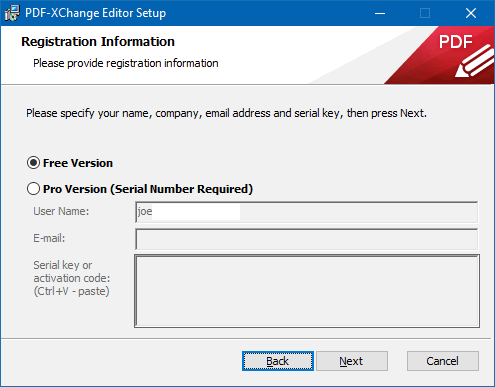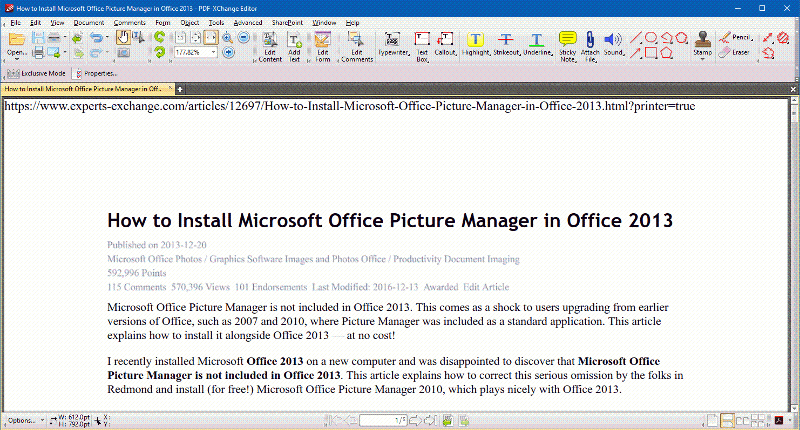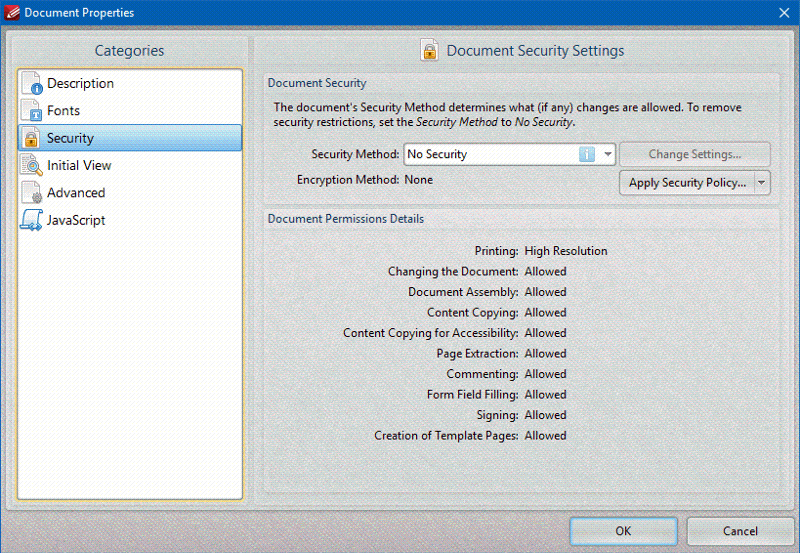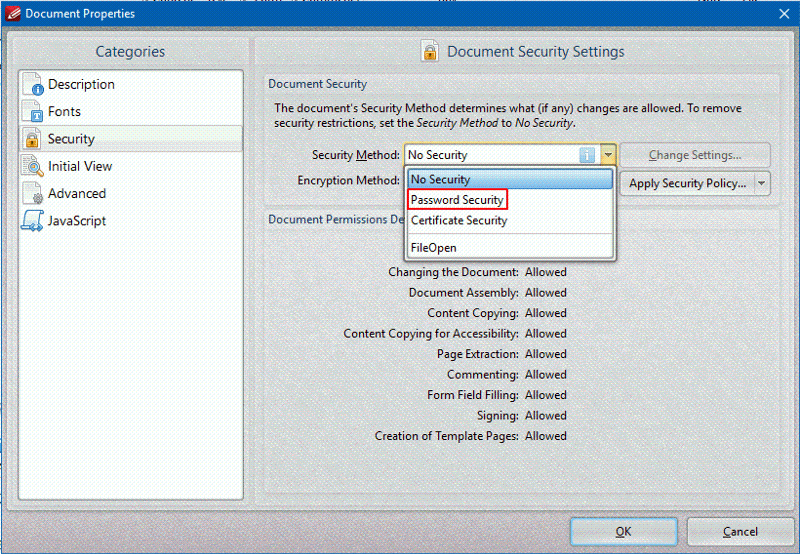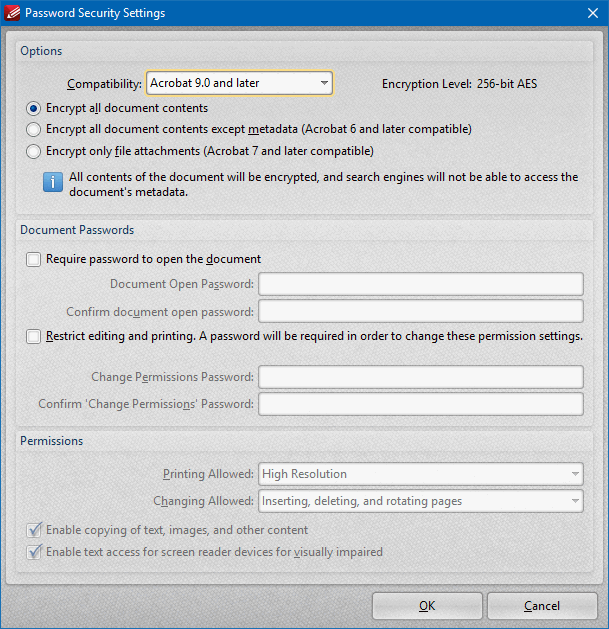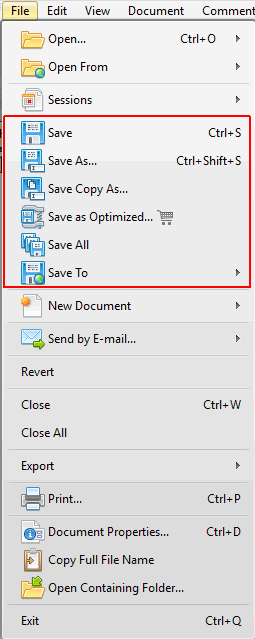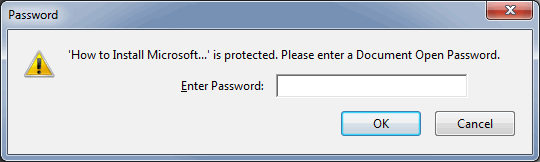4
4 3
3
8 Comments
Hey Joe,
Someone sent me a password-protected PDF. I need to remove password. I changed Security Method to NO SECURITY, entered the password and did a save-as; however, the password still remained when I tried to reopen the doc.
What am I missing?
Thanks,
Steve
Someone sent me a password-protected PDF. I need to remove password. I changed Security Method to NO SECURITY, entered the password and did a save-as; however, the password still remained when I tried to reopen the doc.
What am I missing?
Thanks,
Steve
Hi Steve,
![pdfxc remove password]()
Simply click Yes, then OK, then File>Save As. Regards, Joe
I changed Security Method to NO SECURITYThat's good. And, of course, it means that you're able to open the password-protected file in the first place, i.e., you know what the password is (before removing it).
entered the passwordYou should not be entering a password here. When you change the Security Method drop-down to No Security, you'll get this:
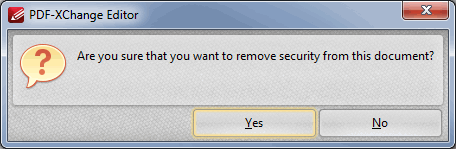
Simply click Yes, then OK, then File>Save As. Regards, Joe
Thanks, Joe. However, after I follow your steps, it still prompts me for a password. which make sense...you don't want some random person removing a p/w. So, I enter my existing password, click OK, and save-as. But, the doc remains protected....
Hi Steve,
I think you're not understanding the sequence of events. You have to be able to open the file in the first place, meaning you already entered the password. So a "random person" cannot be removing the password — only a person who knows the password and has already opened the file can do it. Thus, there's no need to ask for the password when you remove it via File>Document Properties>Security.
I think you're not understanding the sequence of events. You have to be able to open the file in the first place, meaning you already entered the password. So a "random person" cannot be removing the password — only a person who knows the password and has already opened the file can do it. Thus, there's no need to ask for the password when you remove it via File>Document Properties>Security.
So, I enter my existing password, click OK, and save-as.No, no...that's what's wrong. Don't enter the existing password there. Select No Security from the drop-down, click Yes to the prompt, click OK, then do the File>Save As. Regards, Joe
Ah, now I see! Here's what's happening. There are two types of passwords for PDFs — Owner Password and User Password. The User Password is what's needed to open the file. The Owner Password is what's needed to set permissions/restrictions (and it may also be used to open the file). Your PDF file has an Owner Password on it — do you know what it is? If you open the file with the User Password, you will get the prompt that you posted for the Owner Password when trying to change security (or when changing any permissions/restrictions).
![enter user or owner password]()
Regards, Joe
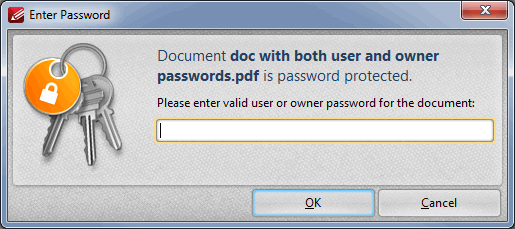
Regards, Joe
Suggested Videos
Secure Boot is a mode of running VMware ESXi server that helps prevent malicious files and programs like ransomware from being loaded on to it. This is due to the fact it will only allow signed software packages. However, the recovery keys need to …
While SMBv1 has been disabled on current operating systems, some older operating systems are still in production. This can cause the vulnerability to still existing in an environment. Sometimes is shows up unexpectedly. This was the case recently an…
Suggested Courses
Next Video:Using Excel's New Image Function