Citrix XenDesktop 7.6 Windows 7 Gold Image Creation
Holistic technology infrastructure strategy, design, engineering and implementation that is highly scalable, secure, optimized, automated
Published:
Browse All Articles > Citrix XenDesktop 7.6 Windows 7 Gold Image Creation
Citrix XenDesktop, gold image, VMware, vSphere.
WINDOWS 7 GOLD IMAGE FOR XENDESKTOP
Citrix XenDesktop 7.6 Citrix Studio Configure New Site, discusses XenDesktop Site and creating a hosting connection to VMware vSphere using the SDK (Software Development Kit). The underlying platform VMware vSphere consists of VMware vCenter Server and VMware ESX(i).
This article assumes the following prerequisites;
This section uses vCenter and vSphere client to build a clean Windows 7 image with no hardware dependencies and create a master or gold image to use in XenDesktop for MCS or PVS.
First, log in to the vSphere server and create a Windows 7 image from scratch. This image, VMDK, will become the "Gold Image" for Citrix Machine Creation Services.
VM Version
Virtual Machine Version 8
![PART5IMAGE1.png]()
CPUs
A number of virtual sockets translates to the number of virtual processors (sockets) followed by the number of "cores."
![PART5-IMAGE3.png]() ASSIGN MEMORY – 4 GB
ASSIGN MEMORY – 4 GB
As this is a 32-bit operating system 4GB is the maximum. We will use Machine Creation Services (MCS) to create multiple clones of this image after installing the Citrix Client and VDA Software.
![PART5-IMAGE4.png]() ONE NIC – WORKSTATION VDI NETWORK
ONE NIC – WORKSTATION VDI NETWORK
Take care to define a Virtual Desktop Infrastructure network ID. The proof-of-concept is the time to start the discussion with Network Engineering on some of the requirements in case this progresses to Pilot and then Production. We use MCS because it does not require PXE Boot, TFTP or custom DHCP options.
![PART5-IMAGE5.png]() NIC TO VMXNET3 AND CHECK POWER ON
NIC TO VMXNET3 AND CHECK POWER ON
This is the correct driver to use with Citrix. Don't forget to check "Connect at power on."
![PART5-IMAGE6.png]() NEXT
NEXT
![PART5-IMAGE7.png]() CHANGE TO LSI LOGIC PARALLEL
CHANGE TO LSI LOGIC PARALLEL
This has to do with my choice of storage/hardware platform. This will differ depending on hardware options, but this is a common option.
![PART5-IMAGE8.png]() CREATE NEW VIRTUAL DISK
CREATE NEW VIRTUAL DISK
Create a new virtual disk for purposes of installing Windows 7 32 or 64-bit operating system. For now, we just need a base operating system, the latest service pack and the latest patches.
![PART5-IMAGE9.png]() Allocate storage to the new C: Drive, 30 GB and choose THICK PROVISION LAZY ZEROED. The VDI image is a conduit for XenApp published applications. All the applications reside in XenApp. The drive is large enough to allow for current and future OS patching. We have no plans to install any applications other than Citrix Receiver and the VMware software.
Allocate storage to the new C: Drive, 30 GB and choose THICK PROVISION LAZY ZEROED. The VDI image is a conduit for XenApp published applications. All the applications reside in XenApp. The drive is large enough to allow for current and future OS patching. We have no plans to install any applications other than Citrix Receiver and the VMware software.
![PART5-IMAGE10.png]() This should be SCSI 0
This should be SCSI 0
![PART5-IMAGE11.png]()
![PART5-IMAGE12.png]() This assumes the Windows 7 ISO is copied to a datastore. Click CD/Drive 1 > Select "Datastore ISO File" > Click "Browse..." > Locate the Windows 7 Installation ISO > Check the box "Connected" > Check the box "Connect at power on" > Click OK
This assumes the Windows 7 ISO is copied to a datastore. Click CD/Drive 1 > Select "Datastore ISO File" > Click "Browse..." > Locate the Windows 7 Installation ISO > Check the box "Connected" > Check the box "Connect at power on" > Click OK
![PART5-IMAGE13.png]()
![PART5-IMAGE14.png]()
![PART5-IMAGE15.png]()
![PART5-IMAGE16.png]() Choose "Custom" and choose ALL options. Install all components and APIs.
Choose "Custom" and choose ALL options. Install all components and APIs.
![PART5-IMAGE18.png]() Click "Install."
Click "Install."
![PART5-IMAGE19.png]() Click "Yes" to reboot.
Click "Yes" to reboot.
![PART5-IMAGE20.png]() SUMMARY
SUMMARY
Citrix is a conduit for the business application. Citrix XenApp is installed on a Windows server designed to host centralized applications on shared systems. Citrix XenDesktop provides;
Citrix MCS is designed for a dedicated and shared pool scenario with 25 users or less. It is generally faster to set up in regard to proof-of-concept and has no relationship to Citrix Provisioning Services.
Machine Creation and Provisioning Services work with VMware ESX, XenServer and Hyper-V hypervisor. Citrix Provisioning Services requires other infrastructure components such as TFTP and PXE among others.
Additional Reading Suggestions:
Free Tools and Citrix Training
Citrix XenDesktop 7.6 Citrix Policies Advanced Printing
ACKNOWLEDGEMENT
Does this shared knowledge provide value? If this article has value, please click on "Good Article" button to your right. Knowing this knowledge is valued by others is motivation to continue sharing. Your support is greatly appreciated.
Citrix XenDesktop 7.6 Citrix Studio Configure New Site, discusses XenDesktop Site and creating a hosting connection to VMware vSphere using the SDK (Software Development Kit). The underlying platform VMware vSphere consists of VMware vCenter Server and VMware ESX(i).
This article assumes the following prerequisites;
- Citrix XenDesktop 7.6 Core Software Install
- Citrix XenDesktop 7.6 VMware SDK Certificate
- Citrix XenDesktop 7.6 Citrix Studio Configure New Site
- Citrix XenDesktop 7.6 Citrix Studio Configure VMware Connection
- Business applications installed in XenApp
- Latest version of Citrix StoreFront installed
- Latest version of Citrix Receiver deployed as required by Citrix StoreFront versioning
- Latest Virtual Desktop Agent (VDA) installed to correspond with XenApp Site Controller versioning
This section uses vCenter and vSphere client to build a clean Windows 7 image with no hardware dependencies and create a master or gold image to use in XenDesktop for MCS or PVS.
First, log in to the vSphere server and create a Windows 7 image from scratch. This image, VMDK, will become the "Gold Image" for Citrix Machine Creation Services.
VM Version
Virtual Machine Version 8
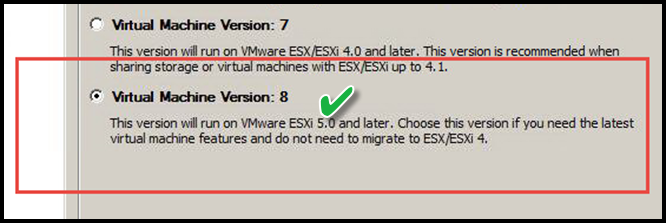
CPUs
A number of virtual sockets translates to the number of virtual processors (sockets) followed by the number of "cores."
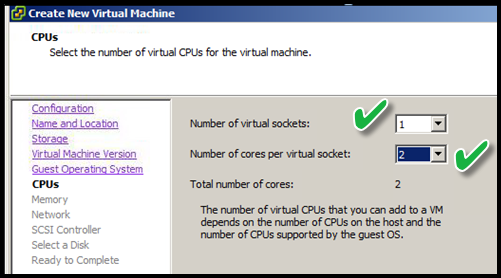 ASSIGN MEMORY – 4 GB
ASSIGN MEMORY – 4 GB
As this is a 32-bit operating system 4GB is the maximum. We will use Machine Creation Services (MCS) to create multiple clones of this image after installing the Citrix Client and VDA Software.
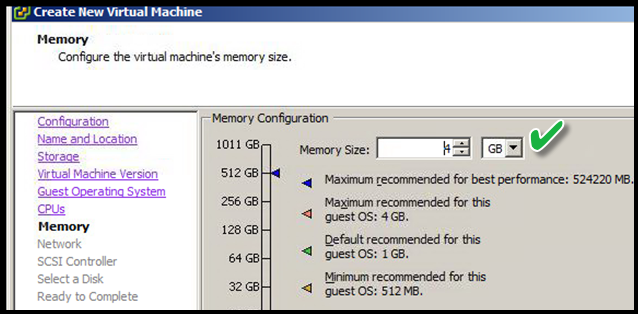 ONE NIC – WORKSTATION VDI NETWORK
ONE NIC – WORKSTATION VDI NETWORK
Take care to define a Virtual Desktop Infrastructure network ID. The proof-of-concept is the time to start the discussion with Network Engineering on some of the requirements in case this progresses to Pilot and then Production. We use MCS because it does not require PXE Boot, TFTP or custom DHCP options.
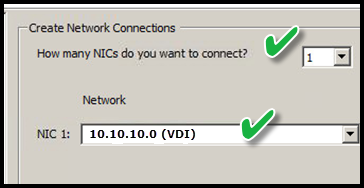 NIC TO VMXNET3 AND CHECK POWER ON
NIC TO VMXNET3 AND CHECK POWER ON
This is the correct driver to use with Citrix. Don't forget to check "Connect at power on."
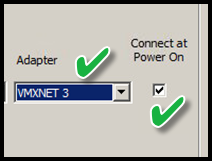 NEXT
NEXT
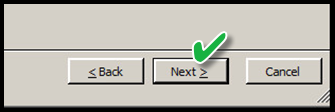 CHANGE TO LSI LOGIC PARALLEL
CHANGE TO LSI LOGIC PARALLEL
This has to do with my choice of storage/hardware platform. This will differ depending on hardware options, but this is a common option.
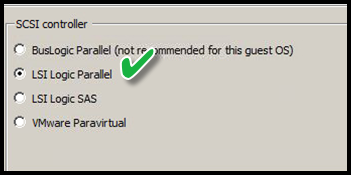 CREATE NEW VIRTUAL DISK
CREATE NEW VIRTUAL DISK
Create a new virtual disk for purposes of installing Windows 7 32 or 64-bit operating system. For now, we just need a base operating system, the latest service pack and the latest patches.
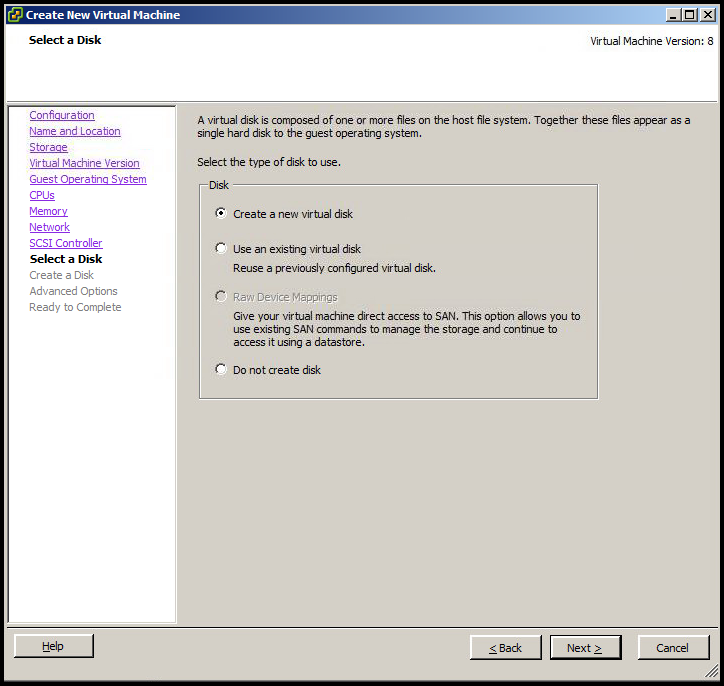 Allocate storage to the new C: Drive, 30 GB and choose THICK PROVISION LAZY ZEROED. The VDI image is a conduit for XenApp published applications. All the applications reside in XenApp. The drive is large enough to allow for current and future OS patching. We have no plans to install any applications other than Citrix Receiver and the VMware software.
Allocate storage to the new C: Drive, 30 GB and choose THICK PROVISION LAZY ZEROED. The VDI image is a conduit for XenApp published applications. All the applications reside in XenApp. The drive is large enough to allow for current and future OS patching. We have no plans to install any applications other than Citrix Receiver and the VMware software.
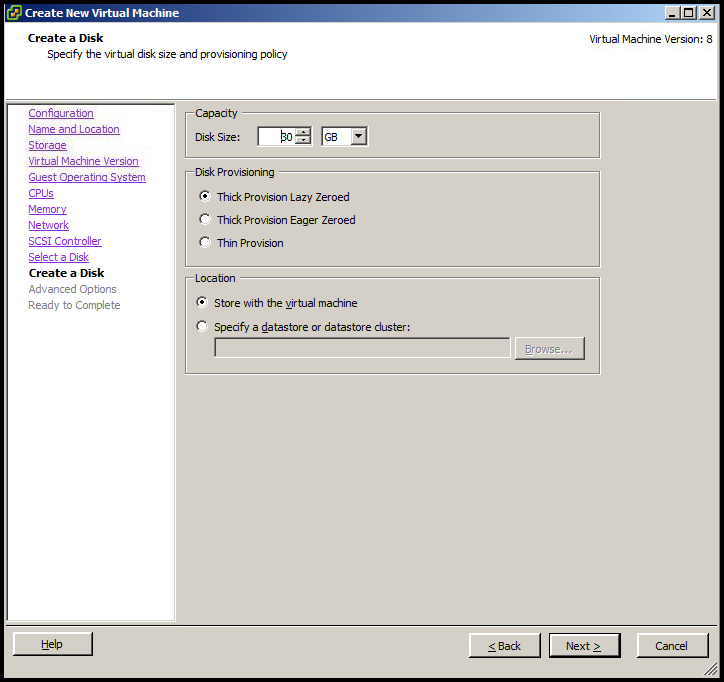 This should be SCSI 0
This should be SCSI 0
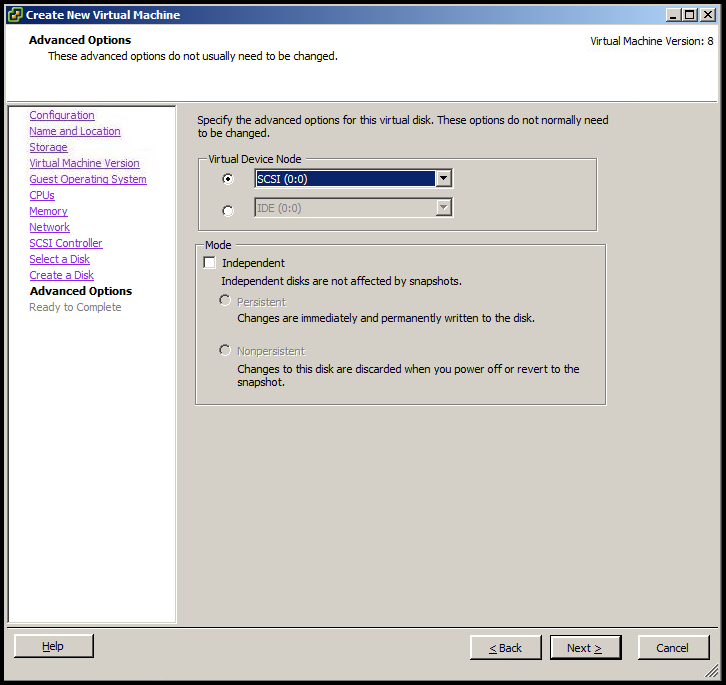
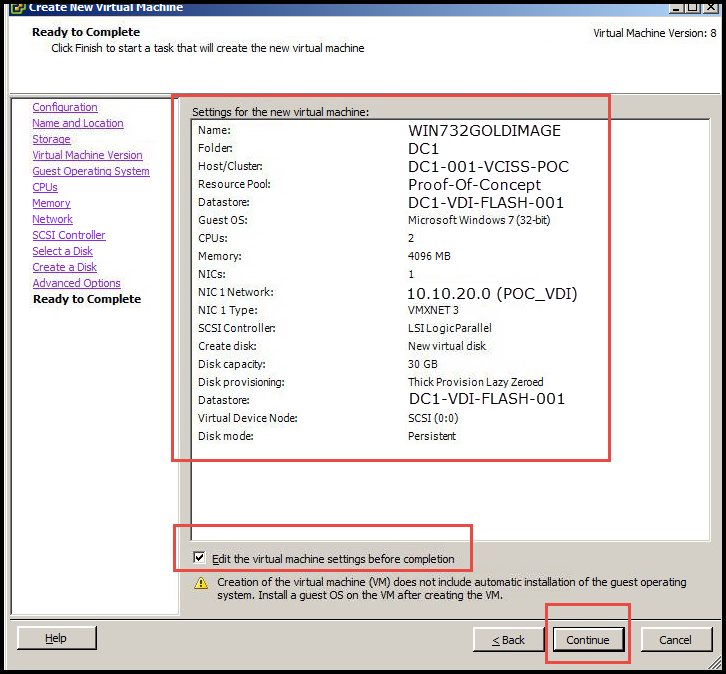 This assumes the Windows 7 ISO is copied to a datastore. Click CD/Drive 1 > Select "Datastore ISO File" > Click "Browse..." > Locate the Windows 7 Installation ISO > Check the box "Connected" > Check the box "Connect at power on" > Click OK
This assumes the Windows 7 ISO is copied to a datastore. Click CD/Drive 1 > Select "Datastore ISO File" > Click "Browse..." > Locate the Windows 7 Installation ISO > Check the box "Connected" > Check the box "Connect at power on" > Click OK
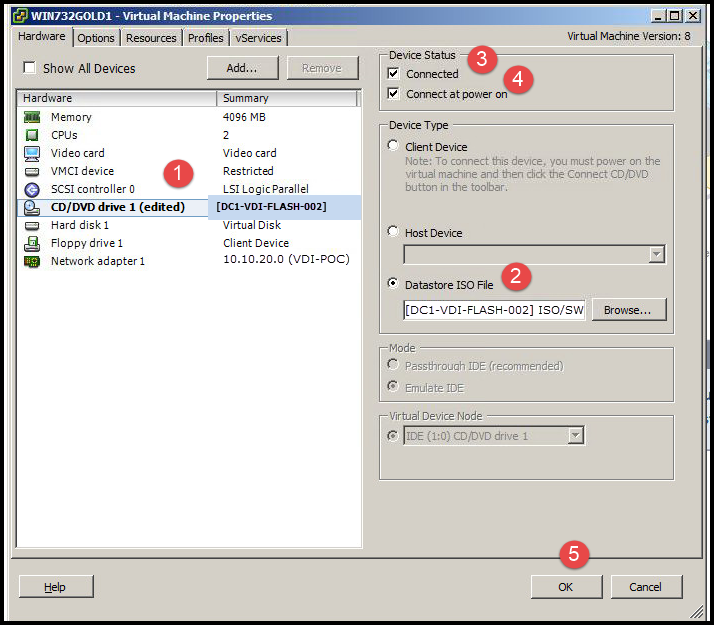
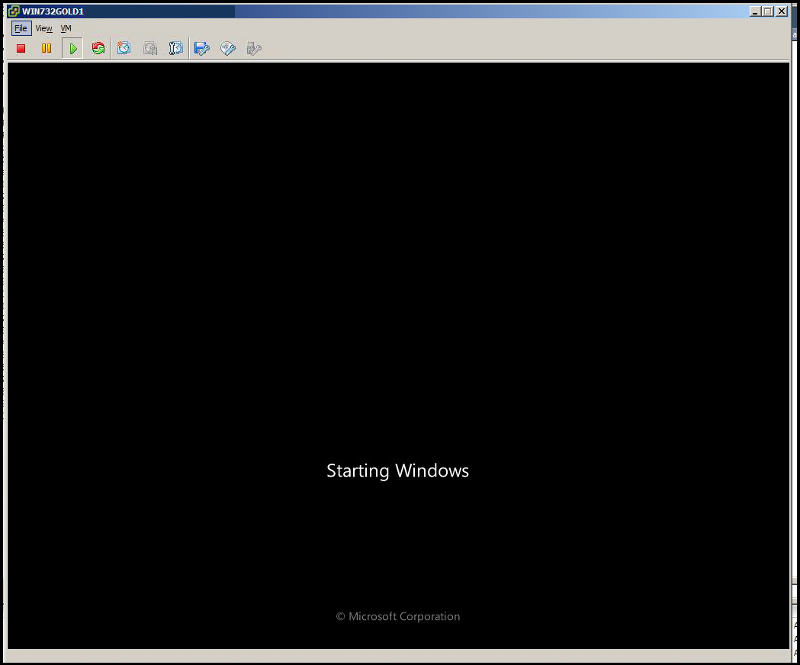

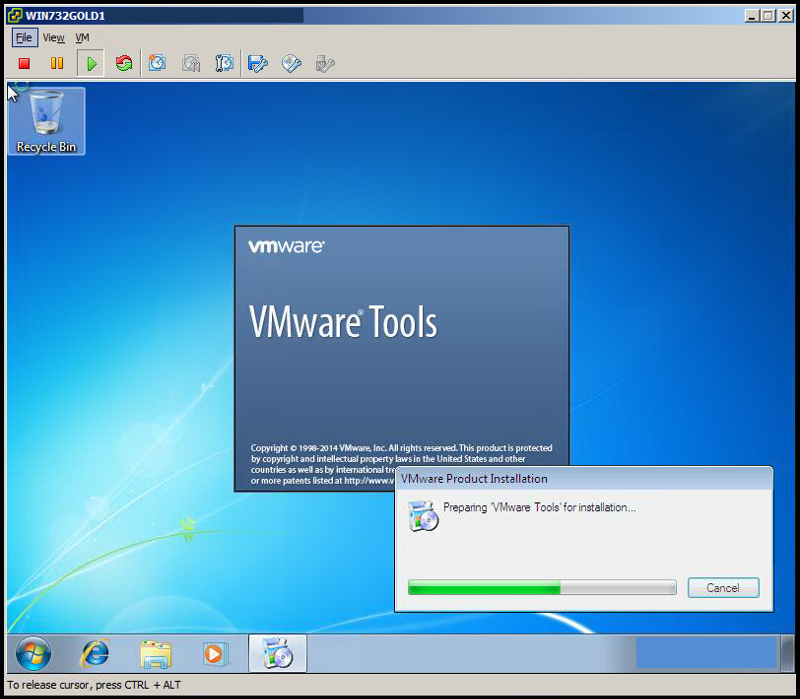 Choose "Custom" and choose ALL options. Install all components and APIs.
Choose "Custom" and choose ALL options. Install all components and APIs.
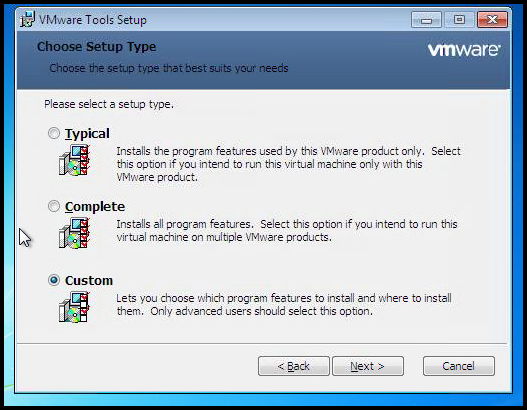 Click "Install."
Click "Install."
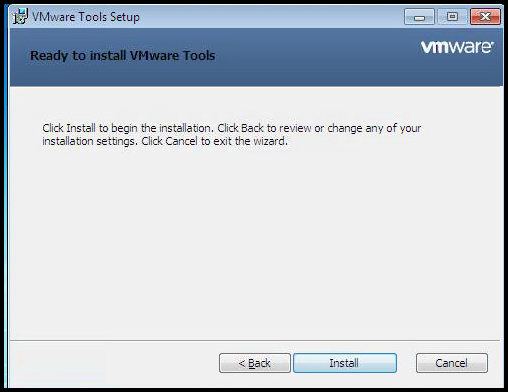 Click "Yes" to reboot.
Click "Yes" to reboot.
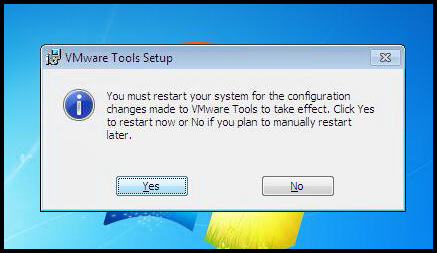 SUMMARY
SUMMARY
Citrix is a conduit for the business application. Citrix XenApp is installed on a Windows server designed to host centralized applications on shared systems. Citrix XenDesktop provides;
- Virtual Windows Desktops - Client or server
- A centralized conduit to business applications hosted in Citrix XenApp
- Access to servers and workstations internal of FMA versus RDP
Citrix MCS is designed for a dedicated and shared pool scenario with 25 users or less. It is generally faster to set up in regard to proof-of-concept and has no relationship to Citrix Provisioning Services.
Machine Creation and Provisioning Services work with VMware ESX, XenServer and Hyper-V hypervisor. Citrix Provisioning Services requires other infrastructure components such as TFTP and PXE among others.
Additional Reading Suggestions:
Free Tools and Citrix Training
Citrix XenDesktop 7.6 Citrix Policies Advanced Printing
ACKNOWLEDGEMENT
Does this shared knowledge provide value? If this article has value, please click on "Good Article" button to your right. Knowing this knowledge is valued by others is motivation to continue sharing. Your support is greatly appreciated.
Have a question about something in this article? You can receive help directly from the article author. Sign up for a free trial to get started.


Comments (3)
Commented:
Which OS Optimization method that can be applied to disable unused services as well as removing unwanted application when running as VDI VM stateless ?
Author
Commented:https://labs.vmware.com/flings/vmware-os-optimization-tool
Also Microsoft System Internals Autoruns
https://technet.microsoft.com/en-us/sysinternals/bb963902.aspx
You might like
https://www.experts-exchange.com/articles/25599/Free-Citrix-Tools-and-Training.html
Commented:
Many thanks for sharing the tips here Brian.