What to do when PaperPort crashes, hangs, or fails to start - display settings and non-existent drives
EE FELLOW 2017 — first ever recipient of Fellow award
MVE 2015,2016,2018
CERTIFIED GOLD EXPERT
DISTINGUISHED EXPERT
If you are (or ever were) a Mozilla Firefox user, I suggest that you immediately head over to a different article:
How to fix: PaperPort shows the splash screen then immediately closes - cannot run PaperPort
The problem discussed in that article reached epidemic proportions in July 2018. The solution proposed there is very likely to solve your problem. Also, note the references in that article to a five-minute video Micro Tutorial here at Experts Exchange, with another idea for solving the problem of PaperPort not opening, namely, using the CheckPPFolders utility that is provided as part of a normal PaperPort installation. In addition, the Firefox article has a reference to another EE article that documents a different scenario in which PaperPort fails to open, namely, the so-called "Windows XP Compatibility Mode" or "AppCompatFlags Layers" problem. If the Firefox article and the video and other article that it references do not work for you, come back here to try these other possible fixes to the problem of PaperPort not opening.
When PaperPort does not open properly, it often crashes right after the splash screen appears, sometimes creating a dump file (.DMP) with its location shown in an Application Crash dialog, like this:
(The application 'PaperPort' has encountered a fatal error and will be terminated. A crash dump file was generated, which may contain technical information about the nature of the problem.)
The suggestions in this article have been reported as solutions by numerous users here at Experts Exchange and at other user forums dedicated to Nuance's document imaging products, especially PaperPort. My thanks to all those users! Of course, none of these suggestions may even address the problem in your case and, if any does, the proposed solution may or may not work for you. But, given the number of users who have reported success, they are worth a look.
The first two ideas are based on difficulties that PaperPort has had over the years in dealing with high-resolution displays, multiple displays, and, simply, displays (monitors/screens) in general, likely because of its highly graphical interface:
• In Windows 7 and Windows 8, stop using a high contrast theme. In Windows 10, stop using high contrast mode.
• Stop using a custom DPI setting. Use one of the standard settings, e.g., 100%, 125%, 150%, etc. If you tried a standard setting other than 100% and it still doesn't work, try 100%.
The next problem produces a well-known Windows error message that occurs in many programs. The PaperPort version of the message is this:
PaperPort has stopped working.
A problem caused the program to stop working correctly.
Windows will close the program and notify you if a solution is available.
One reason for this error is having a folder in the PaperPort Desktop (exposed to the PaperPort Desktop via PaperPort's Folder Manager) that is mapped to a drive that is not available or no longer exists. Nuance has documented this issue in Answer ID 26923 of its knowledge base:
PaperPort crashes on launch
In that article, Nuance suggests a resolution that involves checking this registry key (after you have exited PaperPort, of course):
HKEY_CURRENT_USER\Software\ScanSoft\PaperPort Desktop Group\Desktops
A series of DesktopN keys, such as Desktop0, Desktop1, Desktop2, etc., may be there. Here's a real example from a PP14.5 Pro system:
Check each DesktopN key, verifying that the Data in the Path value (field) points to a valid location. Here's what the Desktop0 key looks like from that same PP14.5 Pro system:
The Nuance article says that if any location in Path is not valid (e.g., points to a drive that no longer exists), delete that entire key, such as Desktop3 (note that PaperPort will re-create the key automatically the next time it runs). Another approach is to change the Data in the Path value (field) to be a valid location, i.e., a folder that is currently accessible. If that is, indeed, the problem (it may or may not be), PaperPort will now launch. Note that the Data in the Name value (field) cannot be the problem, as it is simply the text that PaperPort (and its Folder Manager) displays for that folder — it can be any text that you want. However, the default string for Name is the same as in Path, so if you don't change it via the Folder Manager, the string in Name will seem to point to a folder, but, again, it is just text — only Path matters.
If you find this article to be helpful, please click the thumbs-up icon below. This lets me know what is valuable for EE members and provides direction for future articles. Thanks very much! Regards, Joe
Have a question about something in this article? You can receive help directly from the article author. Sign up for a free trial to get started.


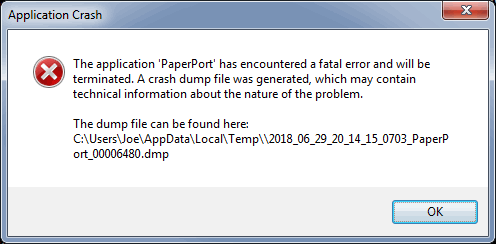
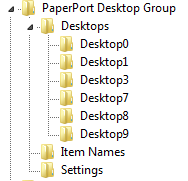
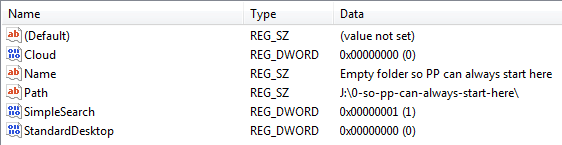
Comments (0)