Browse All Articles > Troubleshooting Windows Time Service related issues
In a domain, all domain controllers synchronize from the PDC Emulator of that domain.
This basic guide may help to troubleshoot the windows time service related issues.
This basic guide may help to troubleshoot the windows time service related issues.
Troubleshooting Windows Time Service related issues by Udara Peiris
As the first step, we have to identify the server which hold PDC Emulator role.
Open cmd on any domain controller and type,
netdom query fsmo
or
netdom /query fsmo | find "PDC"
1. Logged into the PDC and Check Windows time service status
Open Services console to check Time Service. (Press Windows Key + R then type services.msc and hit Enter)
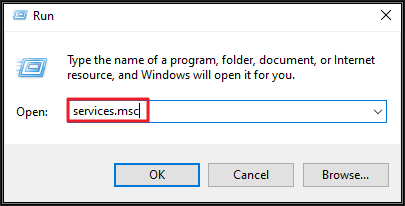
Open Properties of Windows Time Service.
Check the Startup type is set to Automatic (Delayed Start) and the service is running.
If the service is not running status, Start the service and click OK.
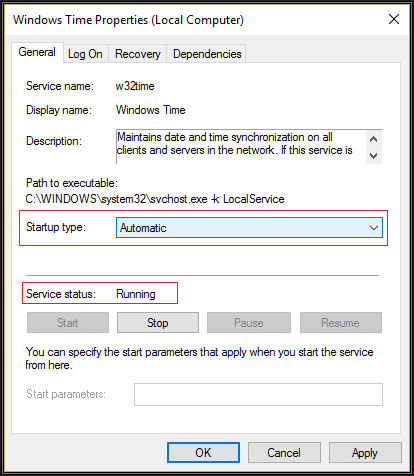
2. Check and verify the communication between time sources(peers) and server
If the time source is external, allow UDP 123 port through the firewall to sync time.
If the time source is the internal PDC, Check and verify the communication with PDC.
3. Check existing configuration statu s
We can run following commands in elevated command prompt
w32tm /tz (Display the current time zone settings)

w32tm /query /status
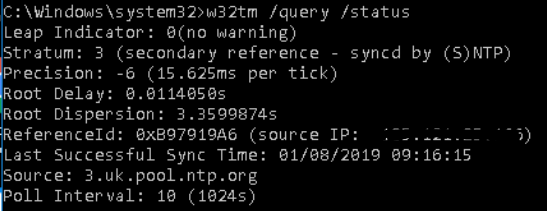
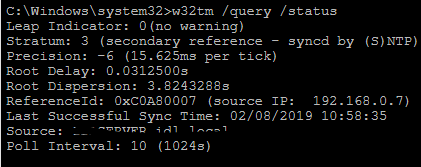
w32tm /query /configuration
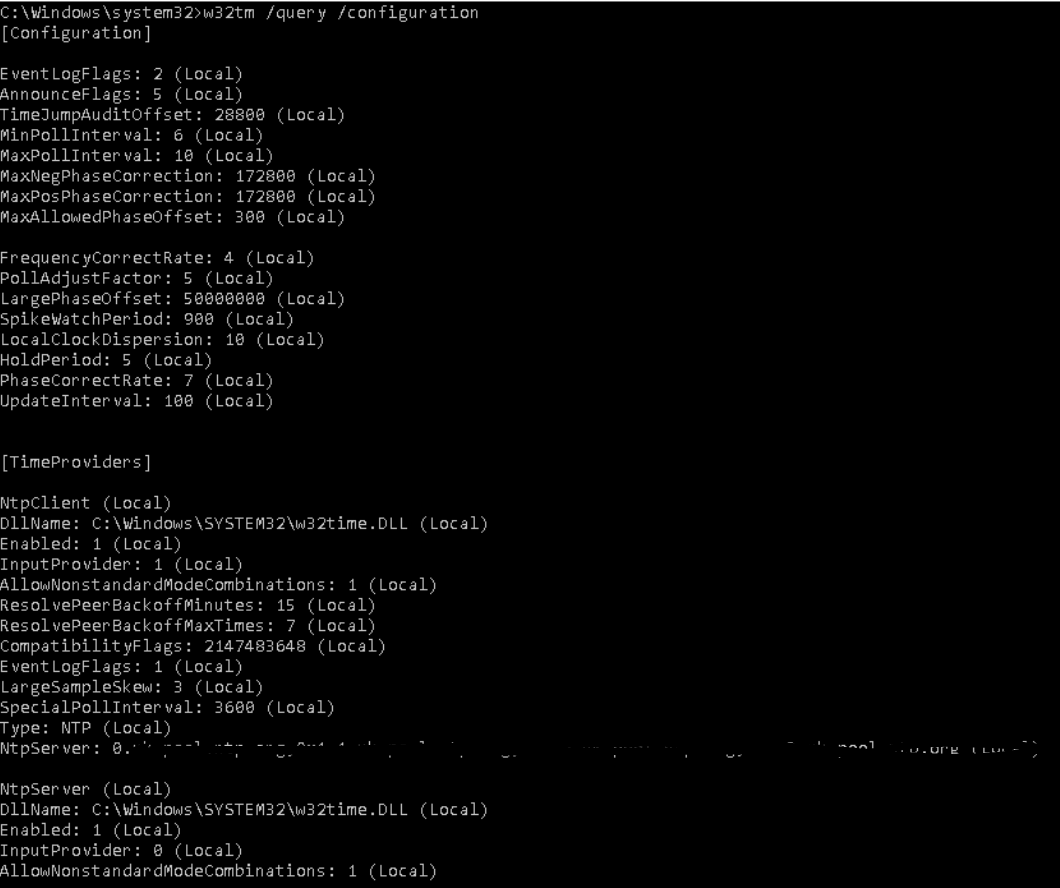

We can use below commands to identify exact peer list (Time server list)
w32tm /query /source

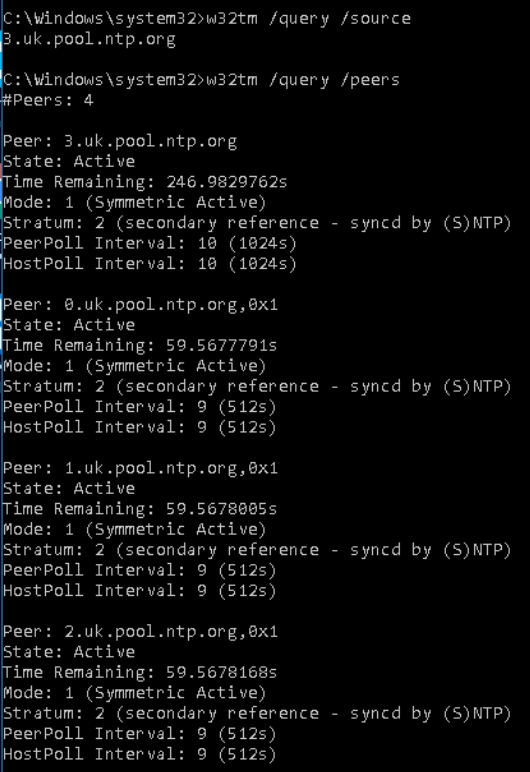
w32tm /query /peers
When time sync servers are unavailable, it shows as below

When some peers are available, It’s shown as below,

We can use /verbose switch for getting more details
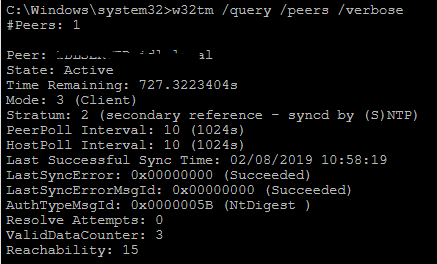
4. Unless any time server noticed or If the issue is still persisting, we can register time service again as below
net stop w32time

w32tm /unregister

w32tm /register

net start w32time

5. Then assign time source/peers again by using below commands
We can select a reliable time source/peer from the https://www.ntppool.org/en/ based on our Geolocation.
Africa - https://www.ntppool.org/zone/africa
Antarctica - https://www.ntppool.org/zone/antarctica
Asia - https://www.ntppool.org/zone/asia
Europe - https://www.ntppool.org/zone/europe
North America - https://www.ntppool.org/zone/north-america
South America - https://www.ntppool.org/zone/south-america
Oceania - https://www.ntppool.org/zone/oceania
Global - https://www.ntppool.org/zone/
Add single source,
w32tm /config /manualpeerlist: 0.ntp.pool.org /syncfromflags:manual /reliable:yes /update
Then stop and start the time service,
net stop w32time && net start w32time
If we want to add more than one source to set them in quotation marks as below,
w32tm /config /manualpeerlist: "0.ntp.pool.org 1.ntp.pool.org 2.ntp.pool.org"/syncfromflags:manual /reliable:yes /update
Then stop and start the time service,
net stop w32time && net start w32time
After adding new time sources, we can check and verify them by using commands in step 3.
w32tm /query /status
w32tm /query /configuration
w32tm /query /source
w32tm /query /peers
Sometimes time sources are not added correctly. Then we can use the command below. (Add 0x1 end of the time server name)
w32tm /config /syncfromflags:manual /reliable:yes /update /manualpeerlist:"0.uk.pool.ntp.org,0x1 1.uk.pool.ntp.org,0x1 2.uk.pool.ntp.org,0x1 3.uk.pool.ntp.org"
6. After the verification success, run resync command.
w32tm /resync

Unless resynchronization is success we can use force re-detection of time source before resynchronization.
w32tm /resync /rediscover

After completing above steps on the PDC, we can move into another server and follow the above steps and choose the PDC as time source/peer.
For more Reference : –
1. More commands,
https://docs.microsoft.com/en-us/windows-server/networking/windows-time-service/windows-time-service-tools-and-settings
2. Windows Time Service Architecture,
https://docs.microsoft.com/en-us/windows-server/networking/windows-time-service/how-the-windows-time-service-works
3. Time server pool,
https://www.ntppool.org
Open cmd on any domain controller and type,
netdom query fsmo
or
netdom /query fsmo | find "PDC"
1. Logged into the PDC and Check Windows time service status
Open Services console to check Time Service. (Press Windows Key + R then type services.msc and hit Enter)
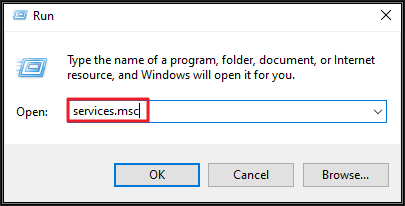
Open Properties of Windows Time Service.
Check the Startup type is set to Automatic (Delayed Start) and the service is running.
If the service is not running status, Start the service and click OK.
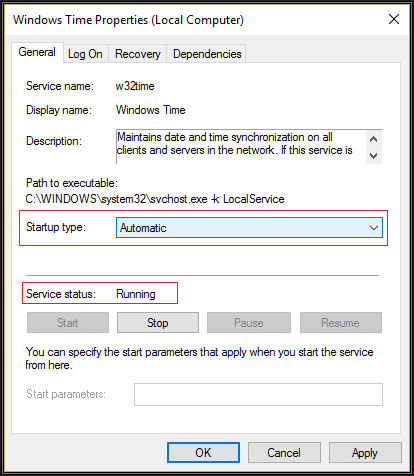
2. Check and verify the communication between time sources(peers) and server
If the time source is external, allow UDP 123 port through the firewall to sync time.
If the time source is the internal PDC, Check and verify the communication with PDC.
3. Check existing configuration statu s
We can run following commands in elevated command prompt
w32tm /tz (Display the current time zone settings)

w32tm /query /status
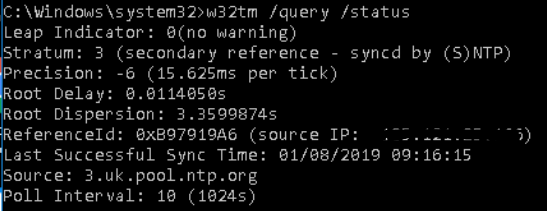
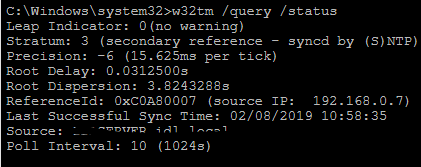
w32tm /query /configuration
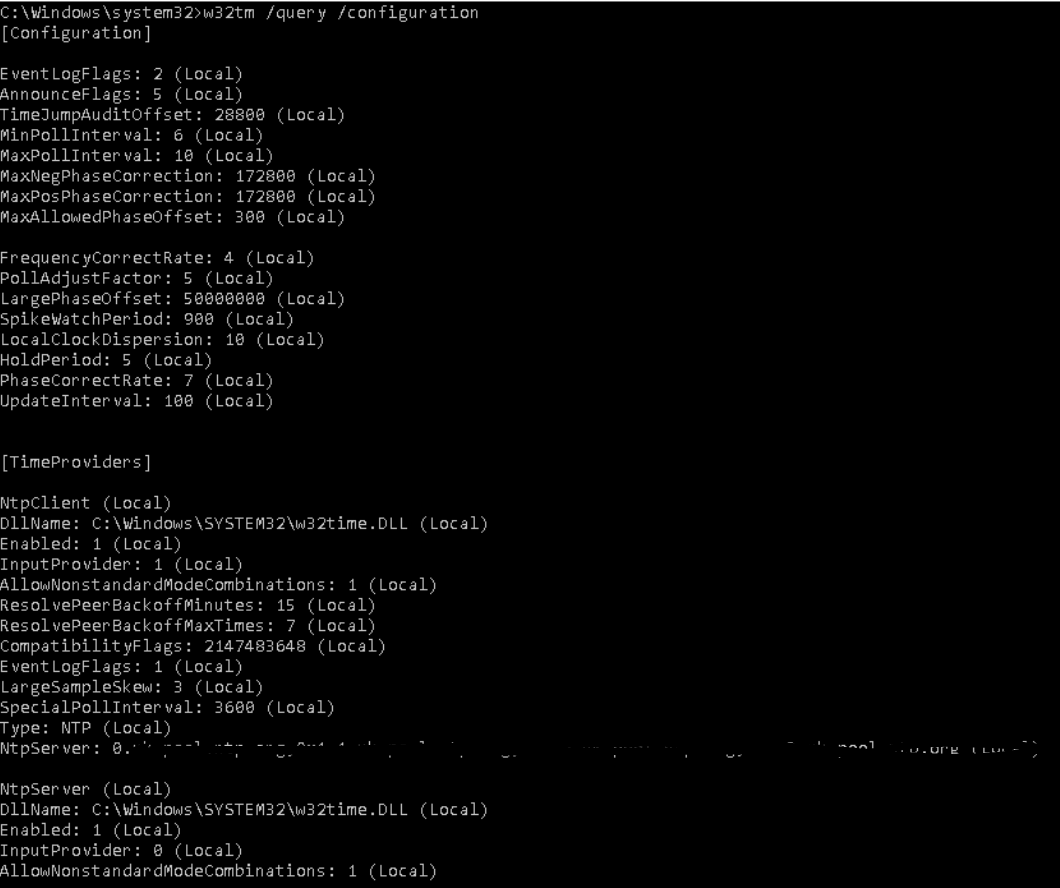

We can use below commands to identify exact peer list (Time server list)
w32tm /query /source

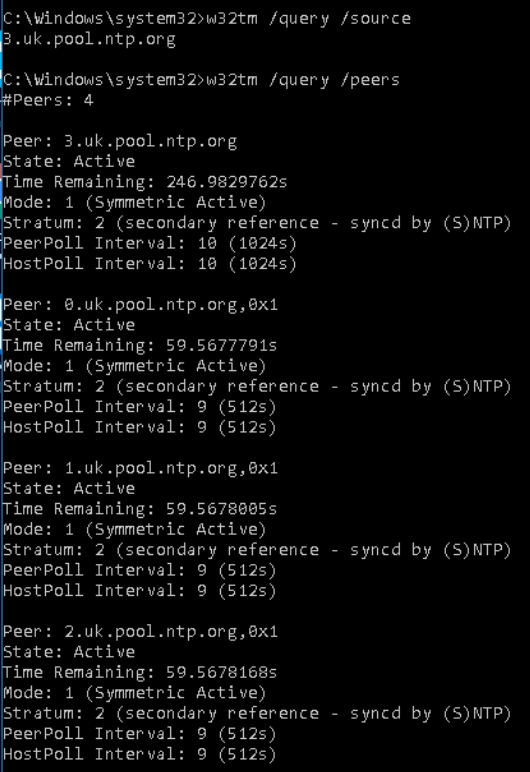
w32tm /query /peers
When time sync servers are unavailable, it shows as below

When some peers are available, It’s shown as below,

We can use /verbose switch for getting more details
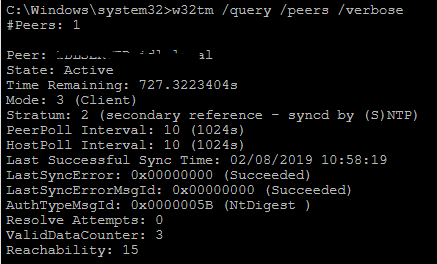
4. Unless any time server noticed or If the issue is still persisting, we can register time service again as below
net stop w32time

w32tm /unregister

w32tm /register

net start w32time

5. Then assign time source/peers again by using below commands
We can select a reliable time source/peer from the https://www.ntppool.org/en/ based on our Geolocation.
Africa - https://www.ntppool.org/zone/africa
Antarctica - https://www.ntppool.org/zone/antarctica
Asia - https://www.ntppool.org/zone/asia
Europe - https://www.ntppool.org/zone/europe
North America - https://www.ntppool.org/zone/north-america
South America - https://www.ntppool.org/zone/south-america
Oceania - https://www.ntppool.org/zone/oceania
Global - https://www.ntppool.org/zone/
Add single source,
w32tm /config /manualpeerlist: 0.ntp.pool.org /syncfromflags:manual /reliable:yes /update
Then stop and start the time service,
net stop w32time && net start w32time
If we want to add more than one source to set them in quotation marks as below,
w32tm /config /manualpeerlist: "0.ntp.pool.org 1.ntp.pool.org 2.ntp.pool.org"/syncfromflags:manual /reliable:yes /update
Then stop and start the time service,
net stop w32time && net start w32time
After adding new time sources, we can check and verify them by using commands in step 3.
w32tm /query /status
w32tm /query /configuration
w32tm /query /source
w32tm /query /peers
Sometimes time sources are not added correctly. Then we can use the command below. (Add 0x1 end of the time server name)
w32tm /config /syncfromflags:manual /reliable:yes /update /manualpeerlist:"0.uk.pool.ntp.org,0x1 1.uk.pool.ntp.org,0x1 2.uk.pool.ntp.org,0x1 3.uk.pool.ntp.org"
6. After the verification success, run resync command.
w32tm /resync

Unless resynchronization is success we can use force re-detection of time source before resynchronization.
w32tm /resync /rediscover

After completing above steps on the PDC, we can move into another server and follow the above steps and choose the PDC as time source/peer.
For more Reference : –
1. More commands,
https://docs.microsoft.com/en-us/windows-server/networking/windows-time-service/windows-time-service-tools-and-settings
2. Windows Time Service Architecture,
https://docs.microsoft.com/en-us/windows-server/networking/windows-time-service/how-the-windows-time-service-works
3. Time server pool,
https://www.ntppool.org
Have a question about something in this article? You can receive help directly from the article author. Sign up for a free trial to get started.


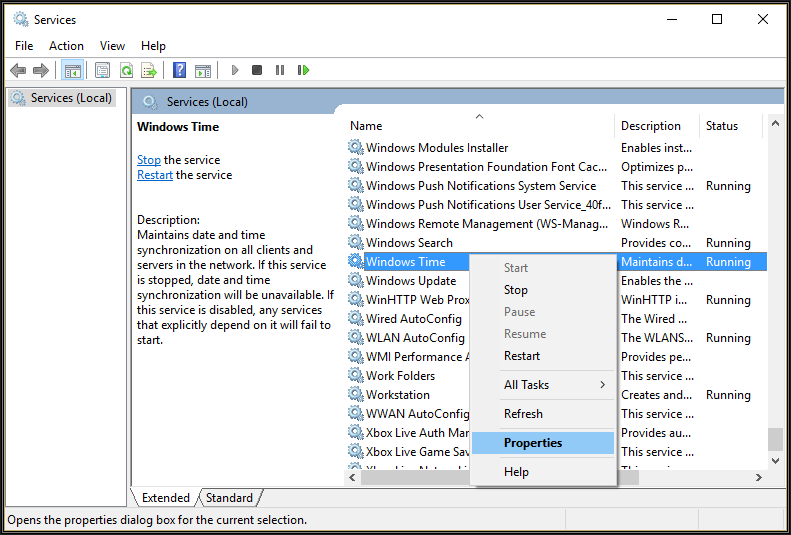
Comments (1)
Commented:
Endorsed.
Shared to LinkedIn: https://www.linkedin.com/feed/update/urn:li:activity:6668841510835937280/