Browse All Articles > Reusing Terminal Server Licenses on a new server
Scenerio:
You have a server running Server 2003 and have applied a retail pack of Terminal Server Licenses. You want to change servers or your server has crashed and you need to reapply the Terminal Server Licenses. When you enter the 16-digit license code you receive the message "Already Activated"
Solution:
If you know your server ID and are willing to call and talk to Tech support, they can reissue a new key for you to use.
However, there is an easier way that involves no phone calls. I will outline the process below.
You will need your server ID. Make sure that the Terminal Server Role has been added and activated (outside the scope of this article).
Log onto your server. Click on Start -> All Programs -> Administrative Tools -> Terminal Server Licensing
![Start -> All Programs -> Administrative Tools -> Terminal Server Licensing]()
If your server does not show up but you have added the role, you may see a message like this:
![No server found]()
Click on Action -> Connect
![Click on Action -> Connect]()
Then enter in the name of the Terminal Service Server, in this example the name is RDPSERVER. If you don't know the name of your server, you can find it by clicking on Start -> All Programs -> Administrative Tools -> Terminal Server Manager
![Terminal Service Server]()
Right Click on the server name and select Properties.
![Right Click Properties]()
On the first tab (Installation Method) change your Installation Method to Telephone. Select the country and then click OK.
![Installation Method]()
Now right click on the server name again and choose Install Licenses.
![Install Licenses]()
The Terminal Server CAL Installation Wizard will come up. Click Next.
![Terminal Server CAL Installation Wizard]()
You will see the License Server ID here. Make a note of it. You will need this number when you call Microsoft or go to the activation website, as I did. Leave this window open, as you will need to enter in the new license key here.
![Server ID]()
Now that you have the License Server ID, open a web browser and go to https://activate.microsoft.com/
On the first page, select Manage CALS and click Next.
![Website Manage CALS]()
On the second page, enter in the License Server ID you obtained above. If you know the old License Server ID, you can enter it here as well. If you do not know the old ID leave those fields blank.
Choose the reason for recovery as redeployment and retail purchase for the License Program.
Click Next.
![Website License Type]()
On the next page you will be asked to enter in the License Key as well as information about the License Keys and who they were sold to. Enter in the information and click Next. You will be given a new License Key. Be sure to print the page and/or jot down the new key.
Now, enter the new key into the Cal Installation Wizard screen. The wizard will try and activate the license and when successful you will be congratulated.
Now if you go to Start -> All Programs -> Administrative Tools -> Terminal Service Licensing you will see your licenses.
![Successful Application]()
You have a server running Server 2003 and have applied a retail pack of Terminal Server Licenses. You want to change servers or your server has crashed and you need to reapply the Terminal Server Licenses. When you enter the 16-digit license code you receive the message "Already Activated"
Solution:
If you know your server ID and are willing to call and talk to Tech support, they can reissue a new key for you to use.
However, there is an easier way that involves no phone calls. I will outline the process below.
You will need your server ID. Make sure that the Terminal Server Role has been added and activated (outside the scope of this article).
Log onto your server. Click on Start -> All Programs -> Administrative Tools -> Terminal Server Licensing
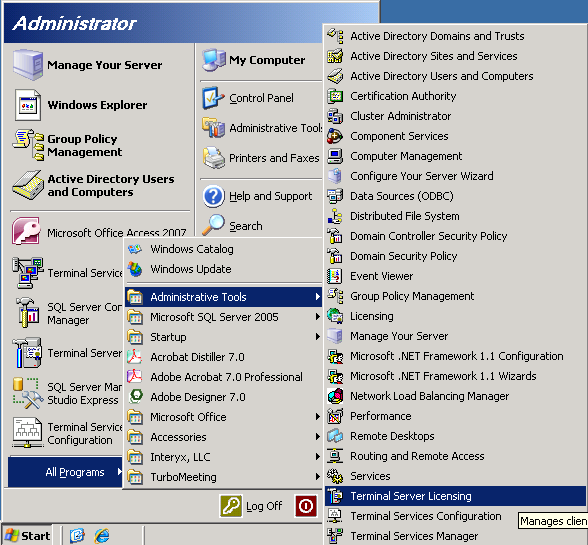
If your server does not show up but you have added the role, you may see a message like this:
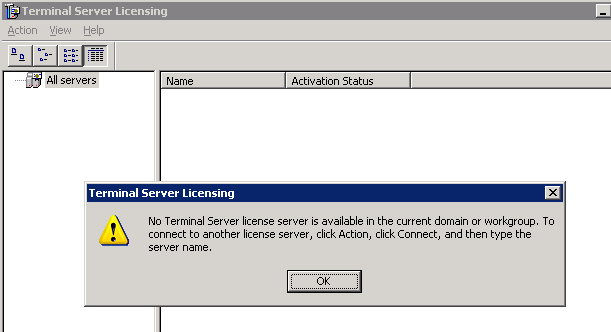
Click on Action -> Connect
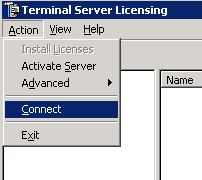
Then enter in the name of the Terminal Service Server, in this example the name is RDPSERVER. If you don't know the name of your server, you can find it by clicking on Start -> All Programs -> Administrative Tools -> Terminal Server Manager
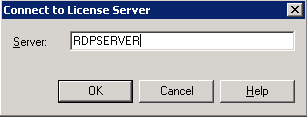
Right Click on the server name and select Properties.
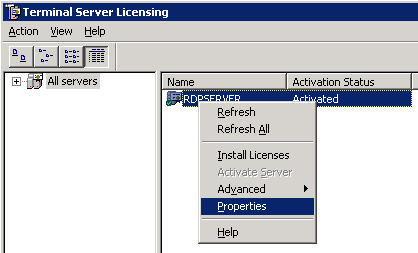
On the first tab (Installation Method) change your Installation Method to Telephone. Select the country and then click OK.
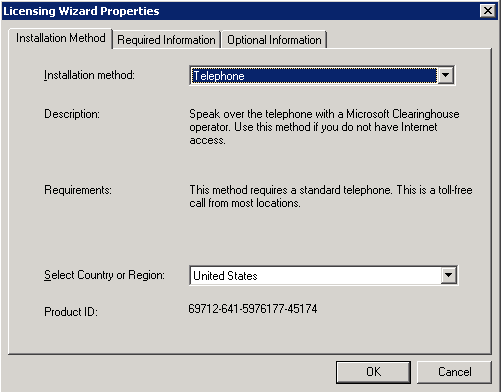
Now right click on the server name again and choose Install Licenses.
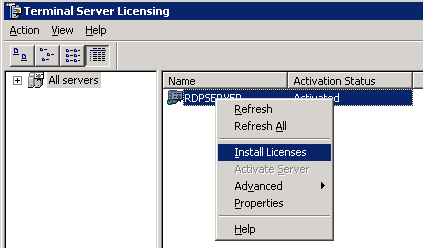
The Terminal Server CAL Installation Wizard will come up. Click Next.
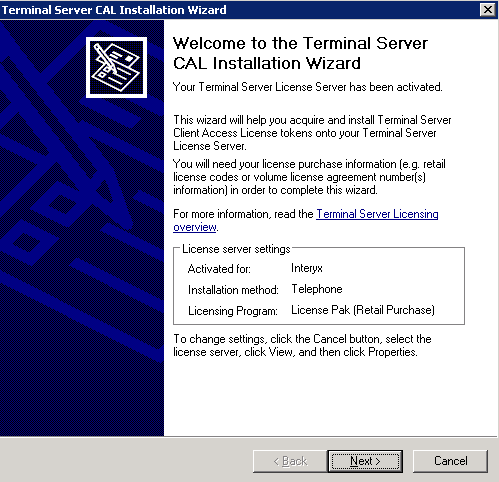
You will see the License Server ID here. Make a note of it. You will need this number when you call Microsoft or go to the activation website, as I did. Leave this window open, as you will need to enter in the new license key here.
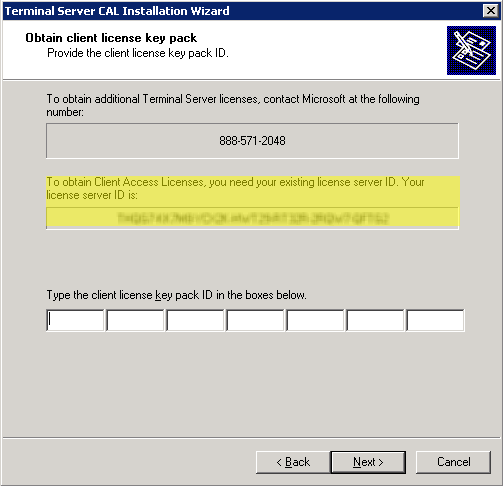
Now that you have the License Server ID, open a web browser and go to https://activate.microsoft
On the first page, select Manage CALS and click Next.
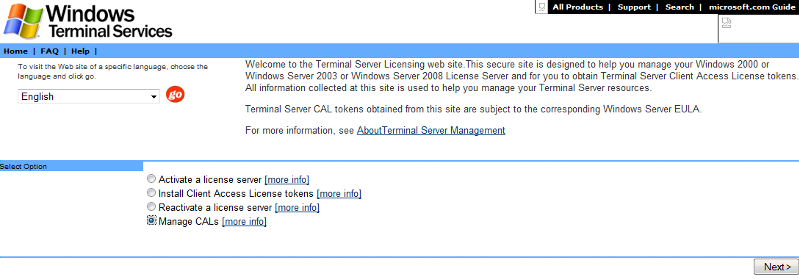
On the second page, enter in the License Server ID you obtained above. If you know the old License Server ID, you can enter it here as well. If you do not know the old ID leave those fields blank.
Choose the reason for recovery as redeployment and retail purchase for the License Program.
Click Next.
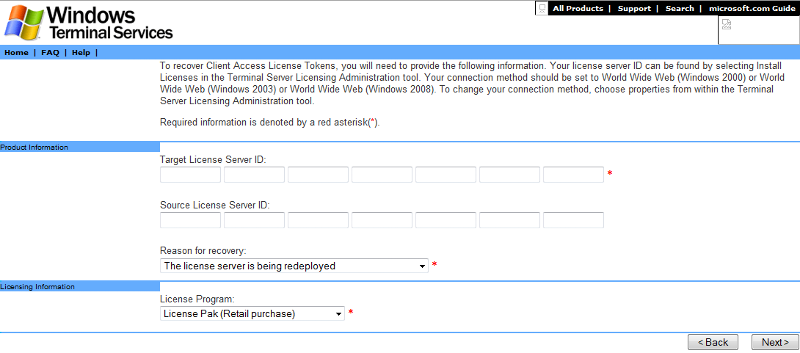
On the next page you will be asked to enter in the License Key as well as information about the License Keys and who they were sold to. Enter in the information and click Next. You will be given a new License Key. Be sure to print the page and/or jot down the new key.
Now, enter the new key into the Cal Installation Wizard screen. The wizard will try and activate the license and when successful you will be congratulated.
Now if you go to Start -> All Programs -> Administrative Tools -> Terminal Service Licensing you will see your licenses.
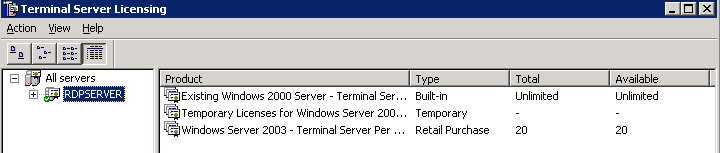
Have a question about something in this article? You can receive help directly from the article author. Sign up for a free trial to get started.

Comments (4)
Commented:
Thanks!
Commented:
Commented:
Commented:
Great work... Made my life EASY and SAVED me too!!!
Thank you!
~Christian