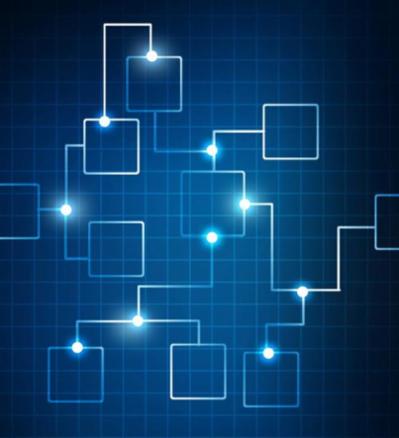0 Comments
Suggested Videos
This article will guide you how to configure your Exchange server to use internal DNS servers for internal DNS lookup.This is for Exchange 2013 or higher versions. It is recommended to configure the DNS servers for flawless mail flow.
The goal of this article is to showcase some sub-topics in Microsoft Exchange as well as provide a starting point for those who may not be as familiar with some common talking points within Microsoft Exchange.